How to add a canonical URL for your publication
A canonical URL helps prevent duplicate content issues by telling search engines which version of a page is the preferred or "official" one. It helps search engines focus on the right version of your content and enhances user experience by redirecting the user to the best version of your publication instead of multiple near-identical ones.
The option is available in the Basic Settings tab from the left-side menu.
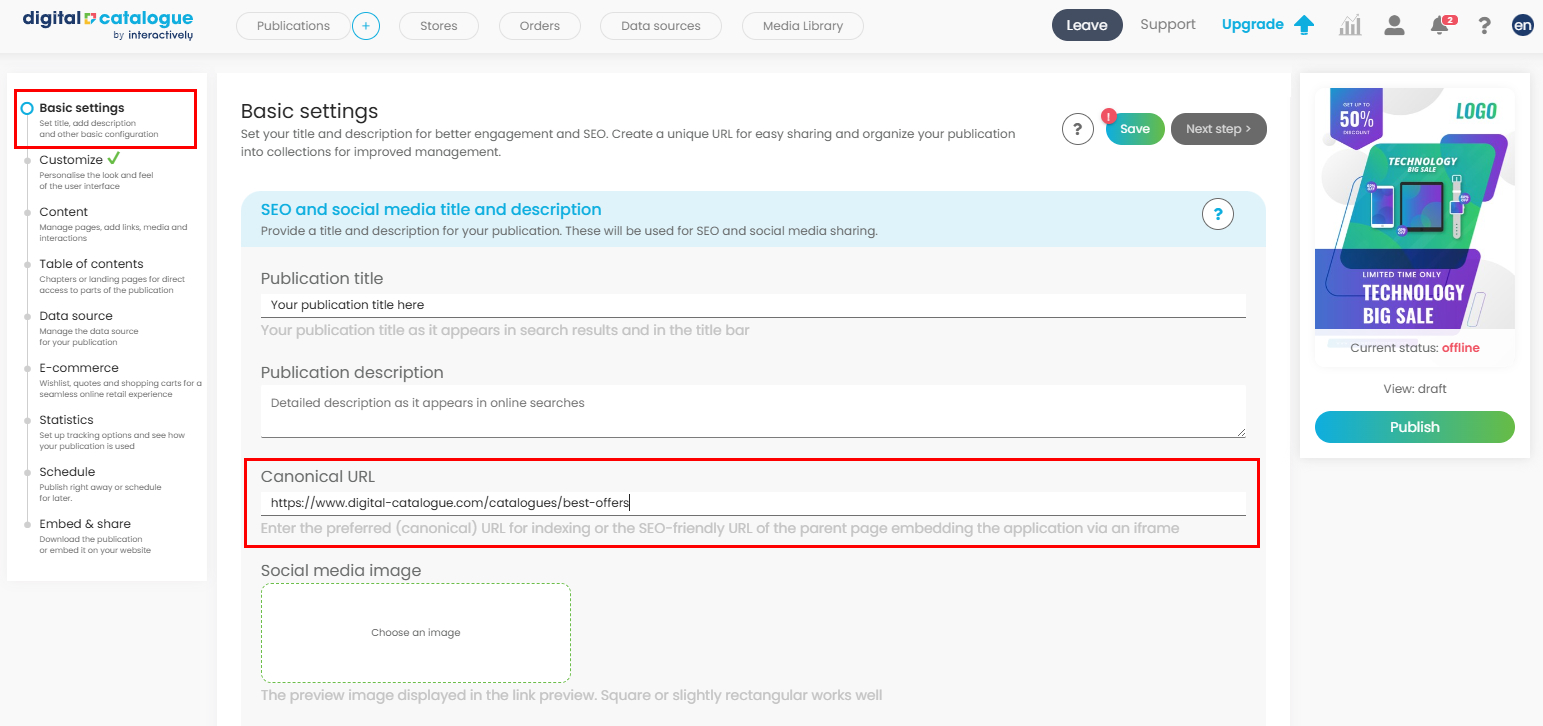
When to Use a Canonical URL:
You should enter a canonical URL in the following cases:
1. Multiple URL Variations:
- If the same page can be accessed through different URLs (e.g., due to tracking parameters, subdomains, or other variations), enter the canonical URL to tell search engines which version to prioritize.
This helps consolidate ranking signals and avoid duplicate content issues.
2. Embedded in an iFrame:
- If the page is loaded inside an iFrame on another website, provide the SEO-friendly URL of the parent page (the main page embedding the content).
This ensures that search engines index the correct page instead of the iFrame’s source URL.
Note: Adding a canonical URL does not affect the Publication URL. You should still fill out the Publication URL section as usual by entering a unique URL slug for your publication to ensure easy access and identification.
