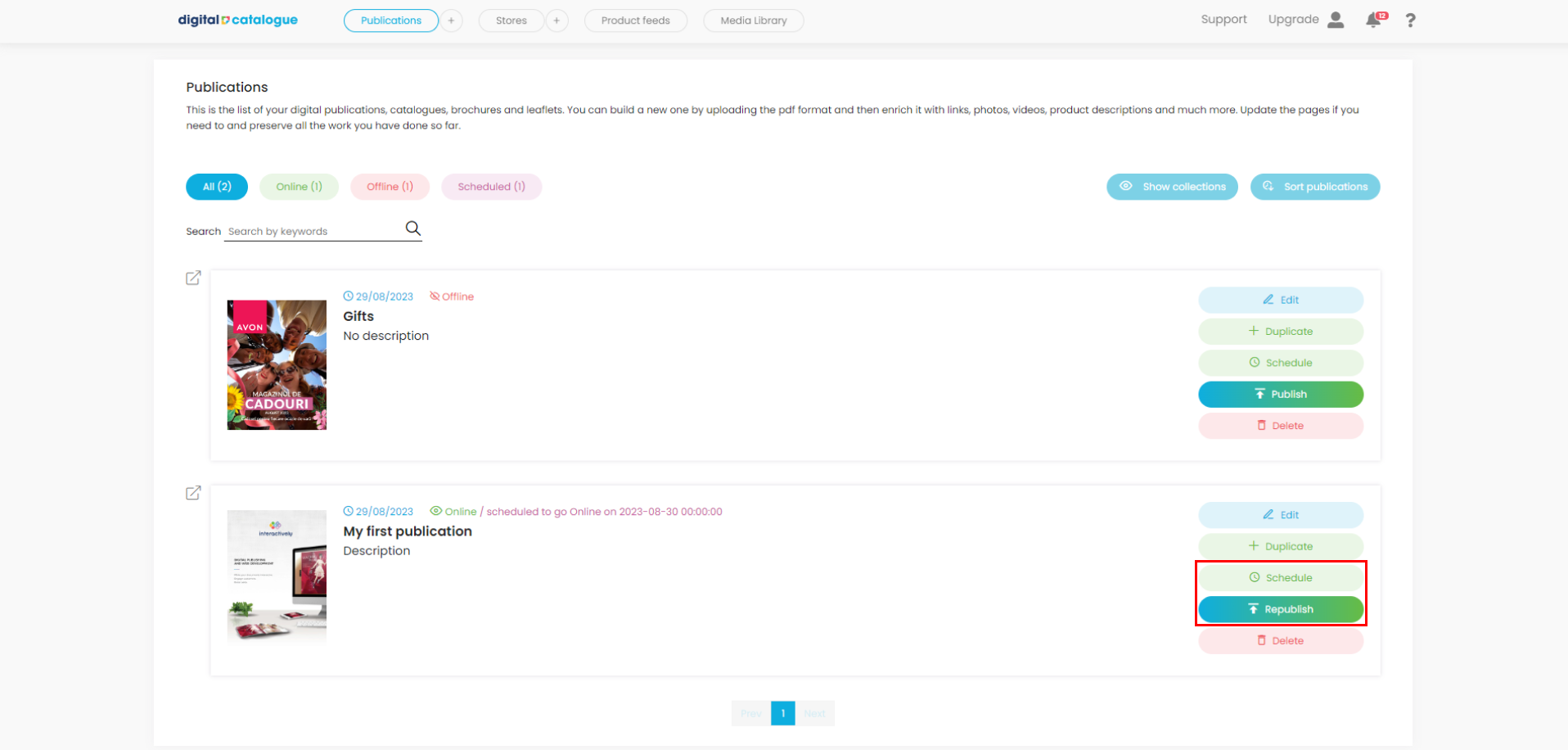Make your digital catalogue visible online
You can make your catalogue visible right away or schedule it for later.
Publish right away
1) After creating your catalogue, you can check it by clicking on Preview mode. At this stage the status of your catalogue is Offline.
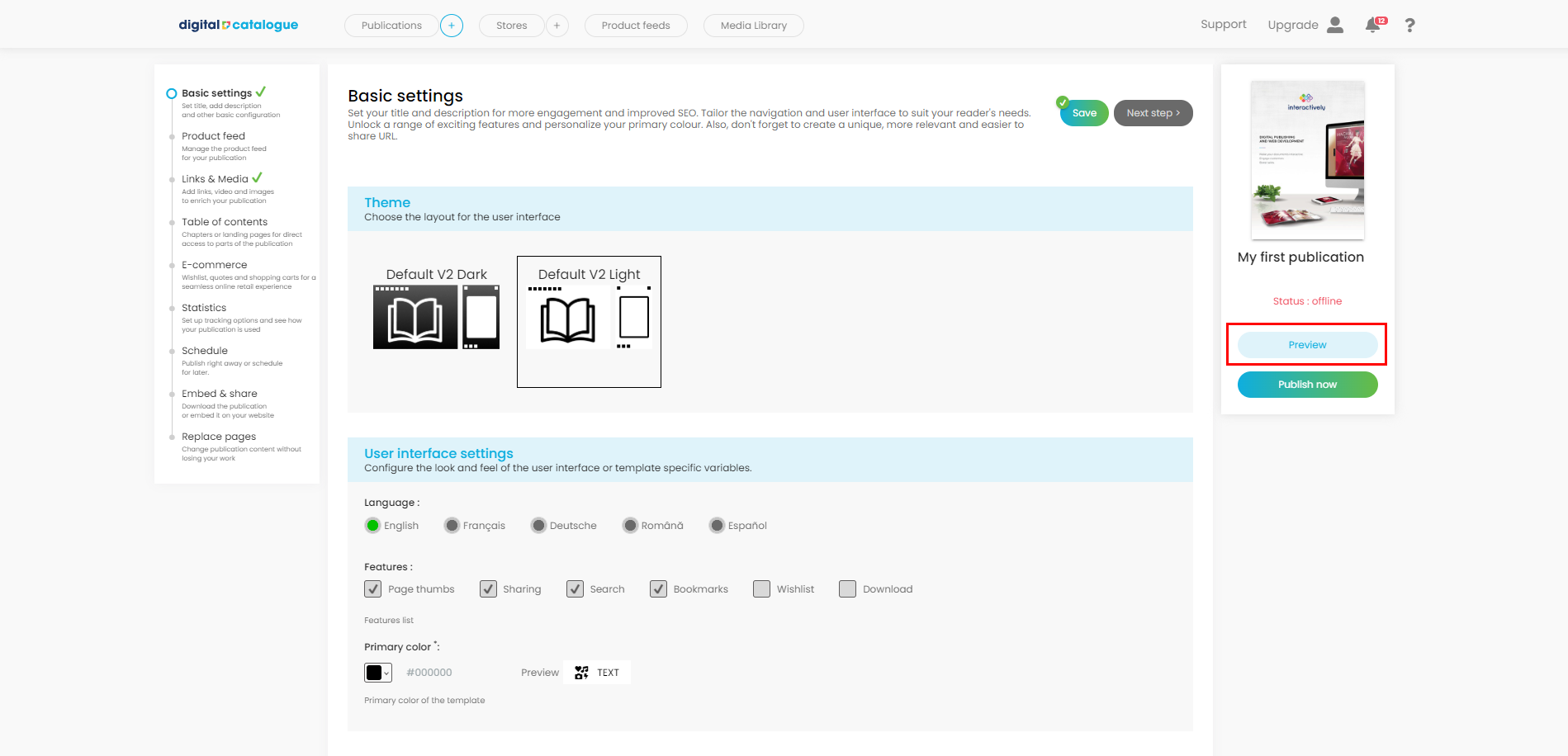
2) You can publish the catalogue online by clicking on Publish now.
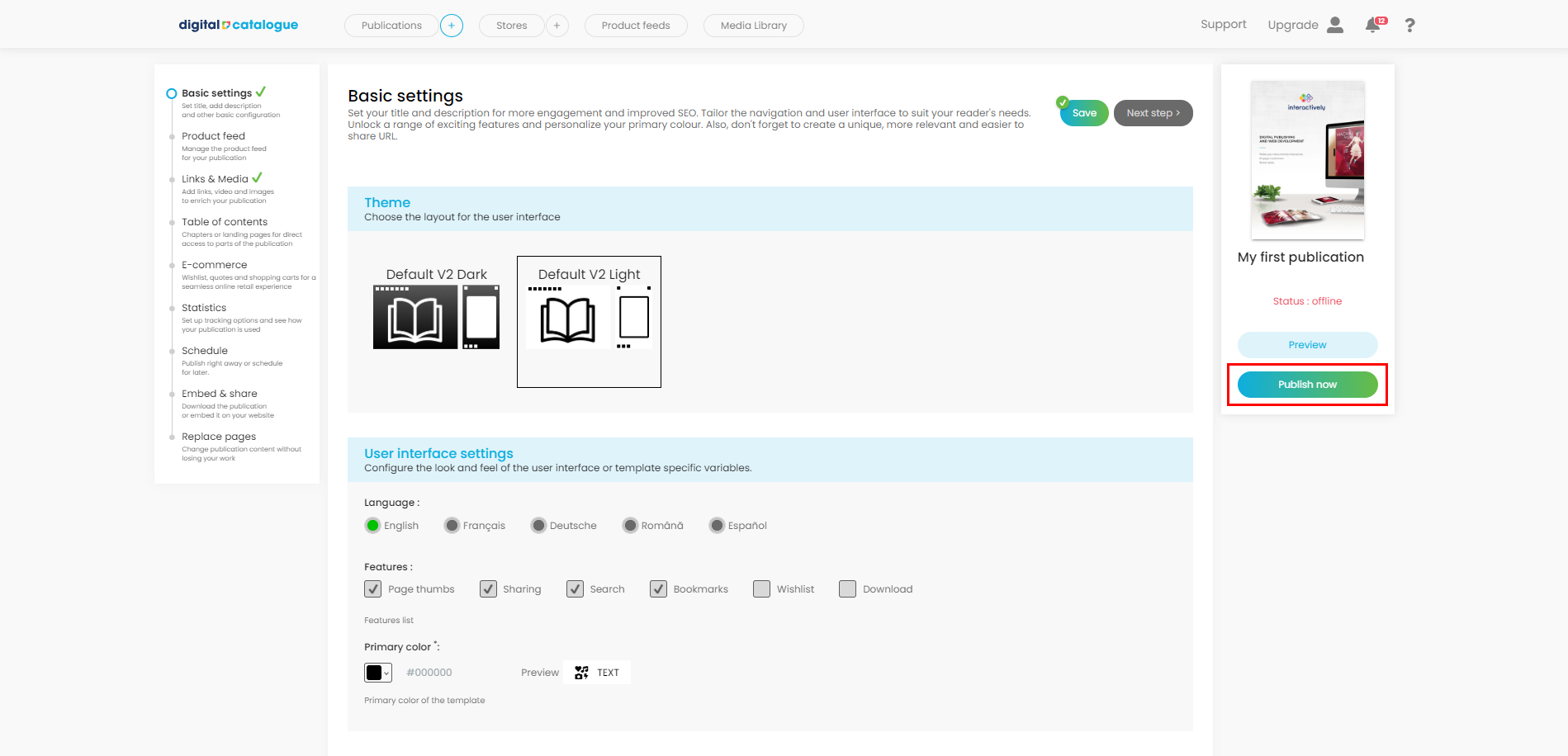
3) Once the publishing process is complete you can access the online version by clicking on View online, on the right-side panel. At this stage the status of your catalogue is Online.
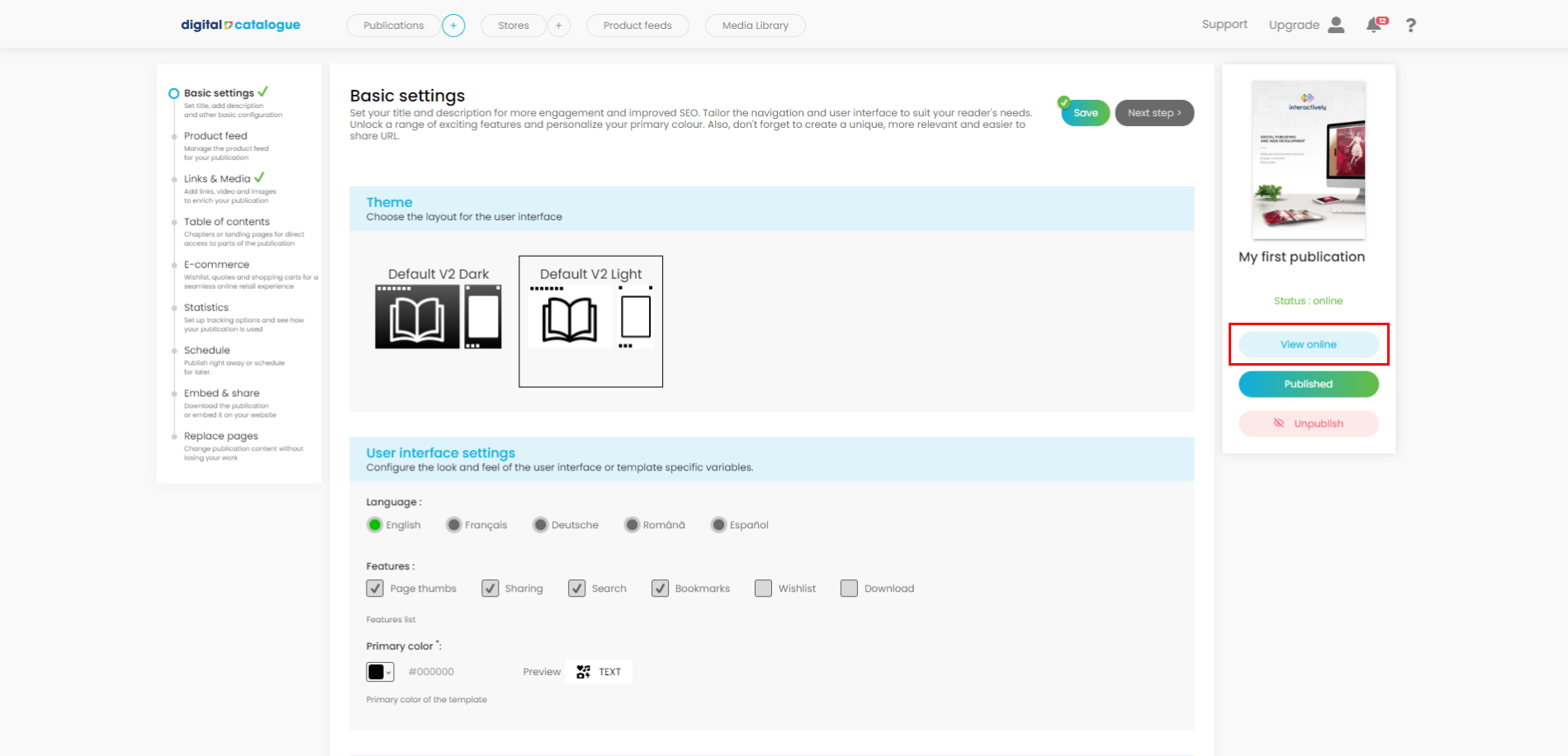
4) You can change the status of your catalogue back to Offline if you click Unpublish. Once you do this the catalogue will no longer be visible online.
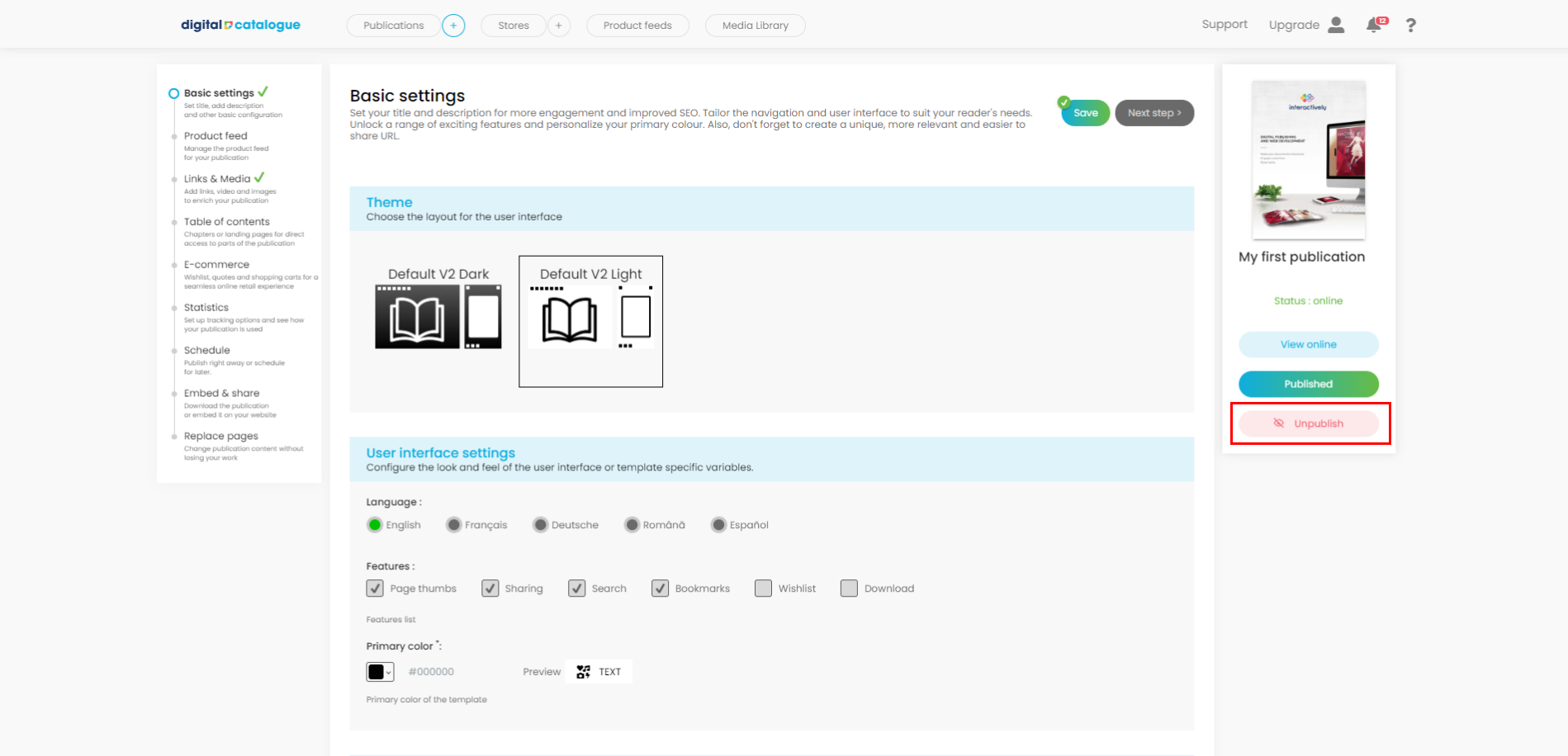
5) If you make changes to a catalogue that is already published, new options become available:
- Preview - you can check the new version of your catalogue offline (changes are applied, but not visible online)
- View online - you can check the current online version (without the recent changes)
- Republish changes - you can publish your new version; once you do this the changes will be available online
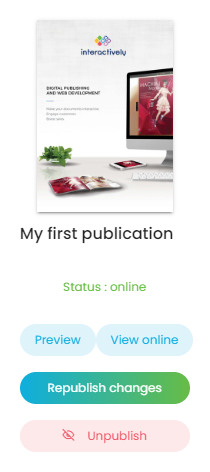
Schedule for later
Your catalogue is ready, but you don't want to publish it right away? No worries, you can schedule it for later.
1) Go to the left side panel and click on Schedule.
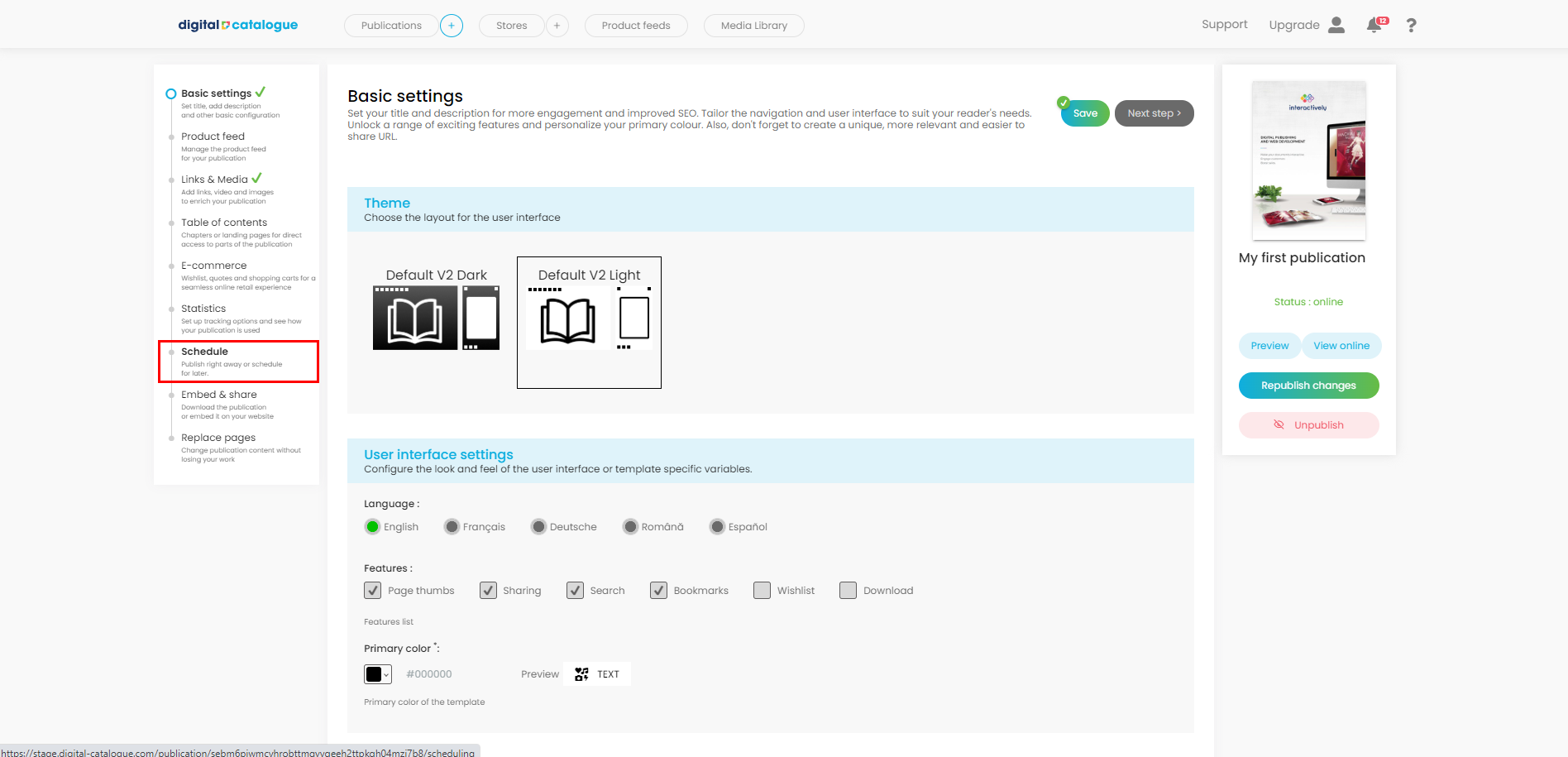
2) Click to activate - toggle the option on.
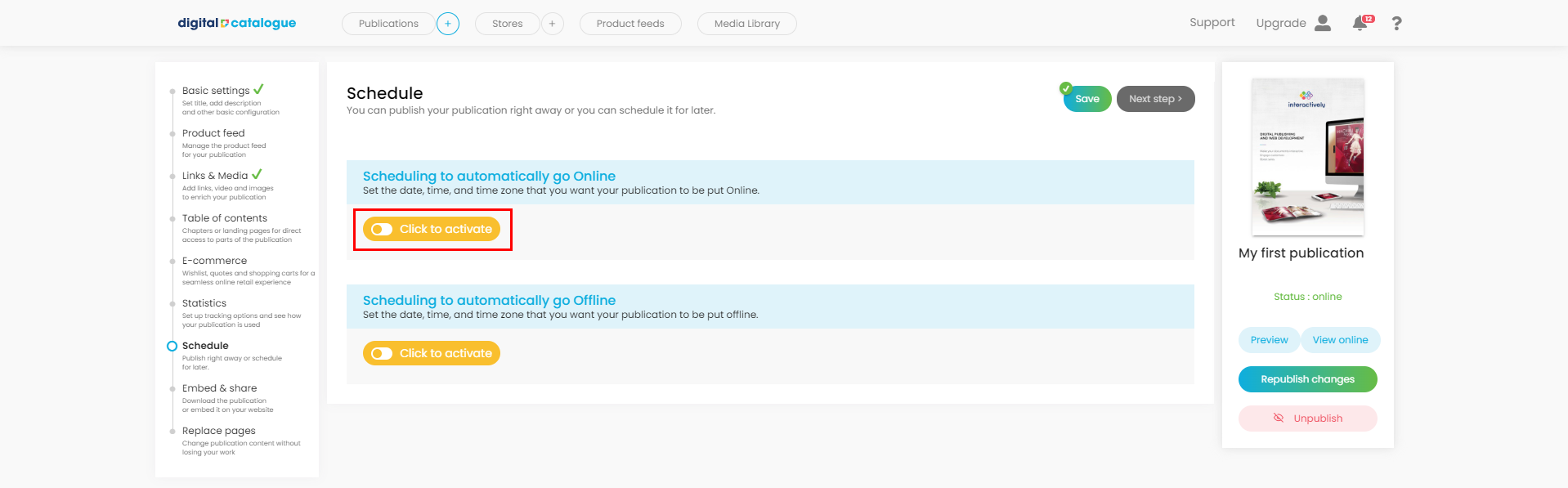
3) Add the information needed:
- Choose the date and hour for your catalogue to go online - mandatory field.
- Choose your time zone - mandatory field.
- Choose the catalogue you want to replace. The old version will be available offline. - optional field. For example: you already have a catalogue online at a certain URL (web address). You can choose from the dropdown menu the catalogue you want to replace. Once you do this, the new content will be available at the same URL. You can use this feature if you have monthly promotions that you share via the same URL.
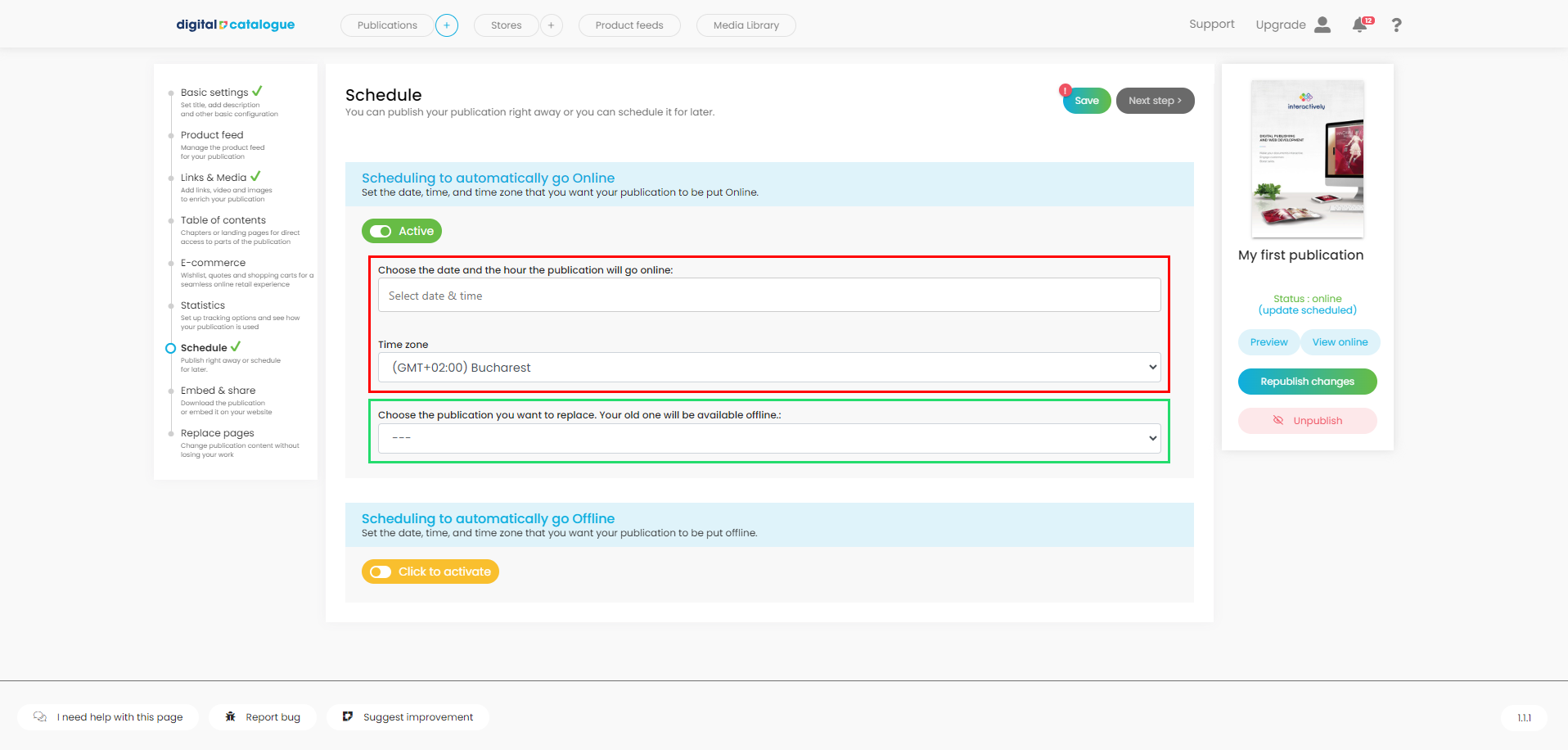
4) Make sure you save your changes.
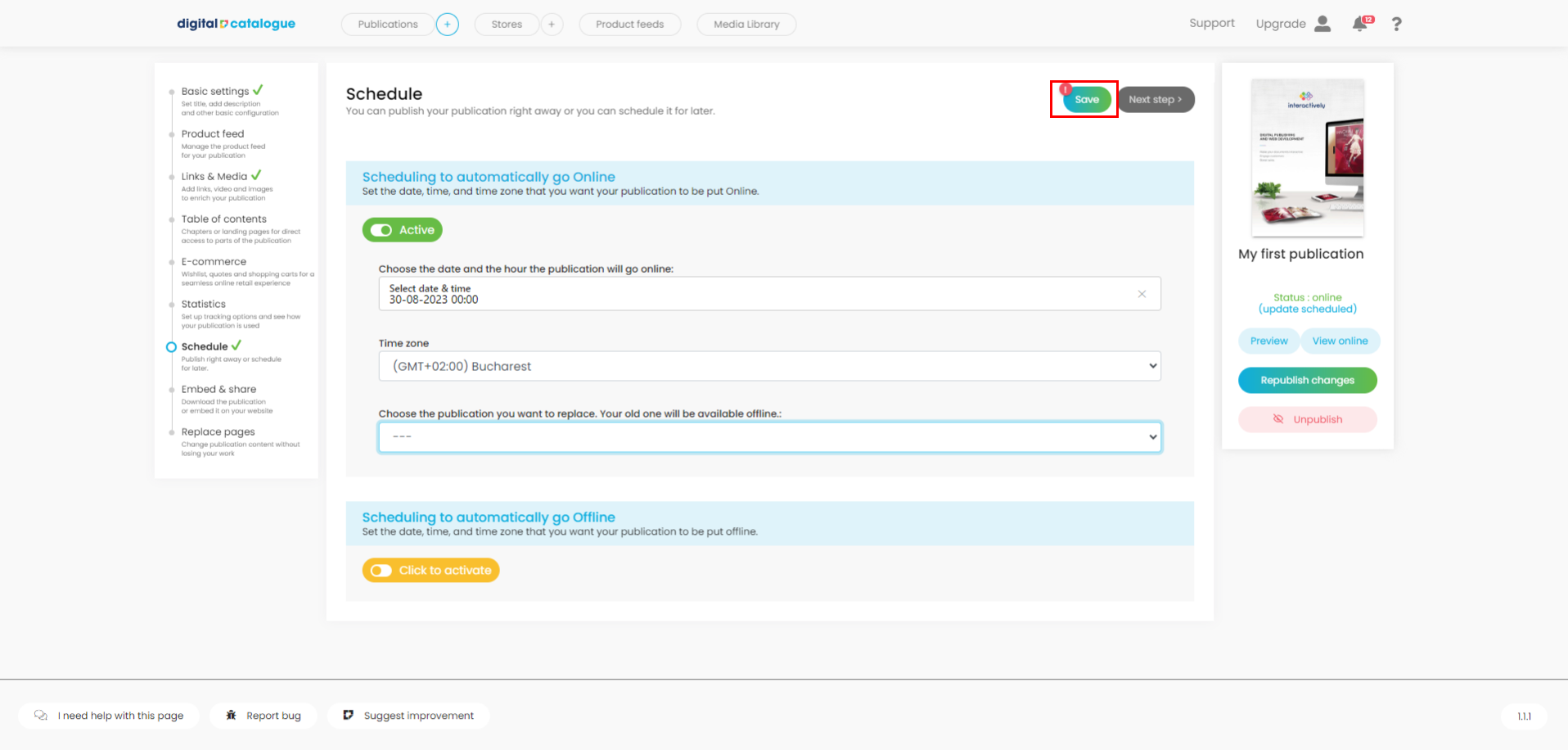
5) Schedule your catalogue to automatically go offline. Set the date, time, and time zone when you want your catalogue to go offline.
- Click to activate - toggle the option on.
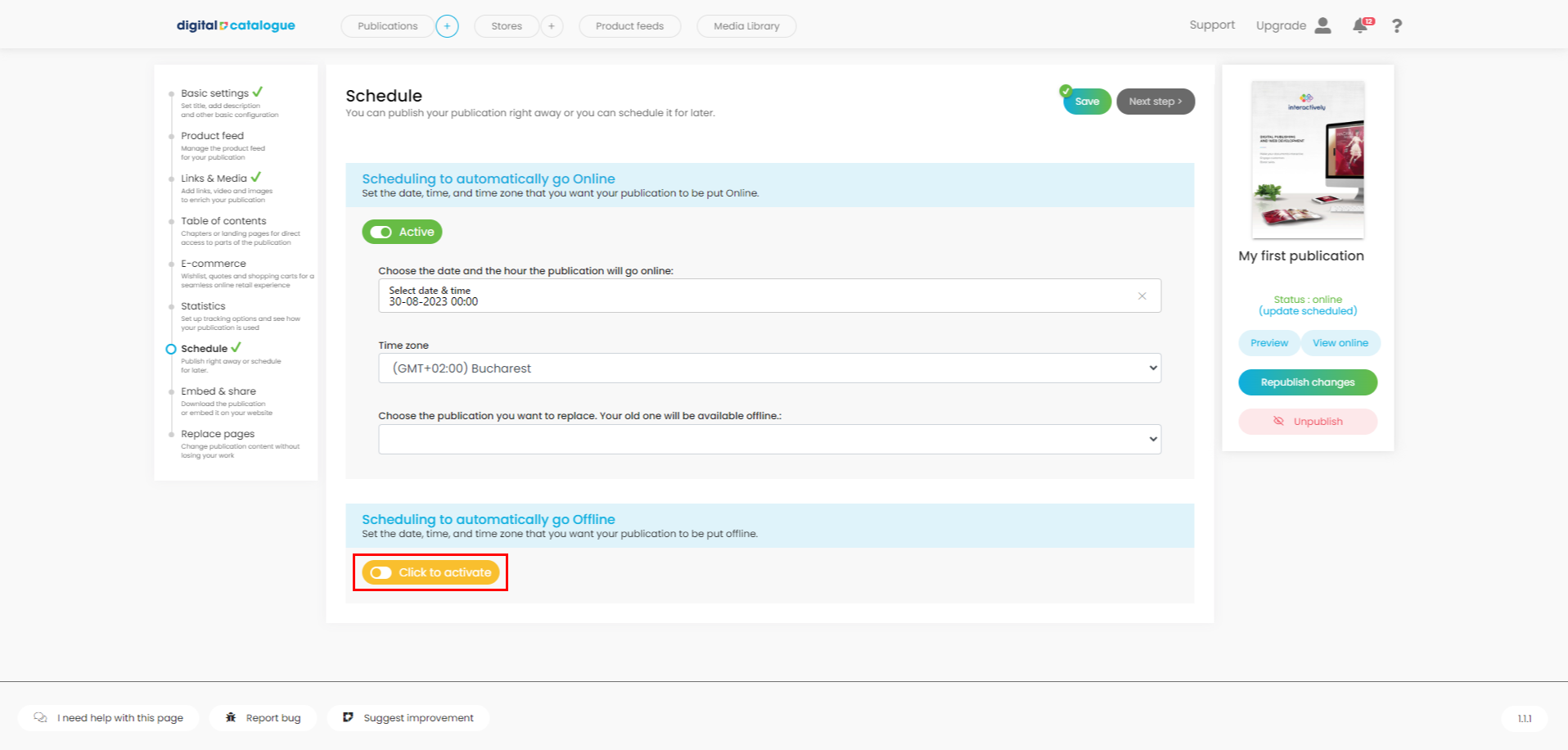
- Choose the date and time.
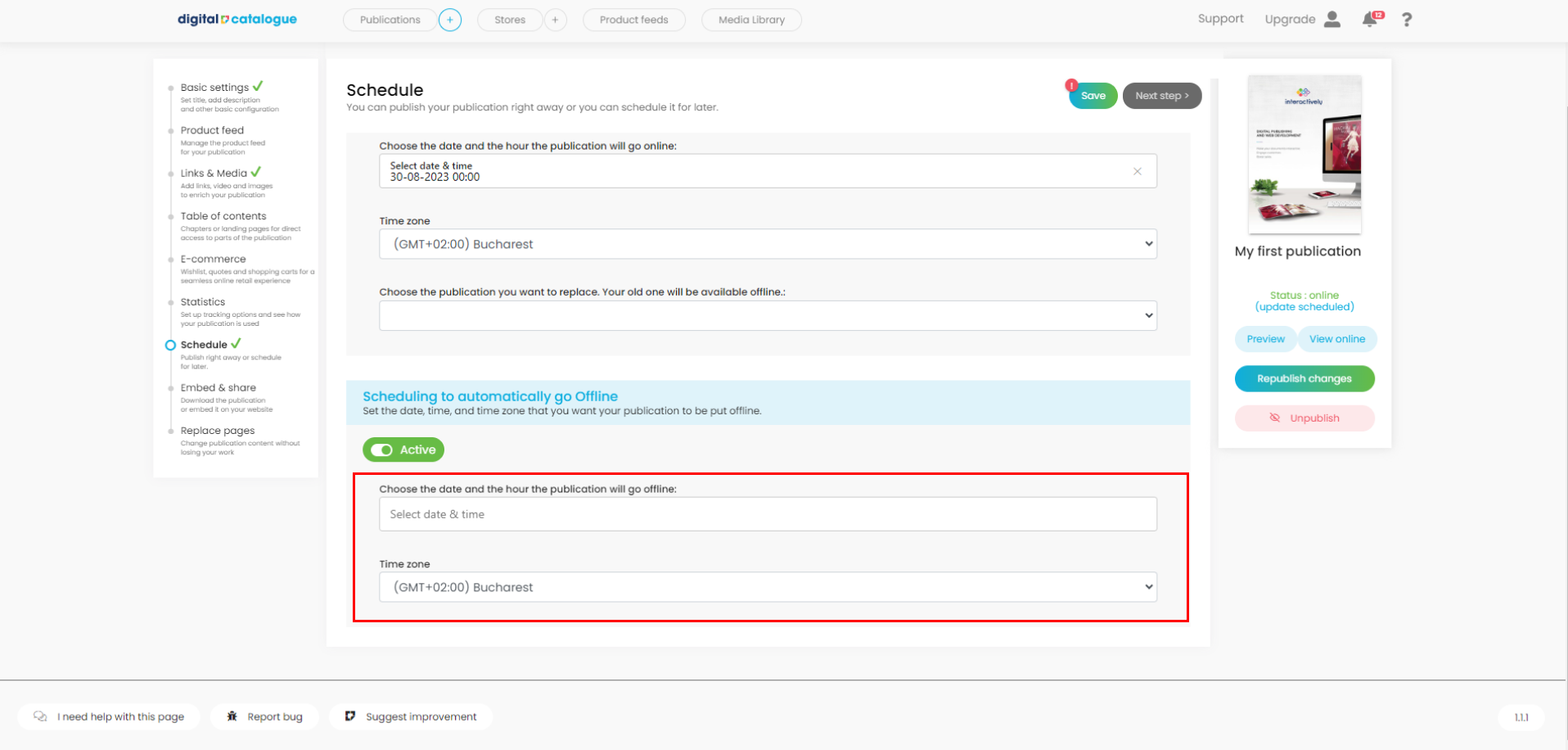
- Make sure you save your changes.
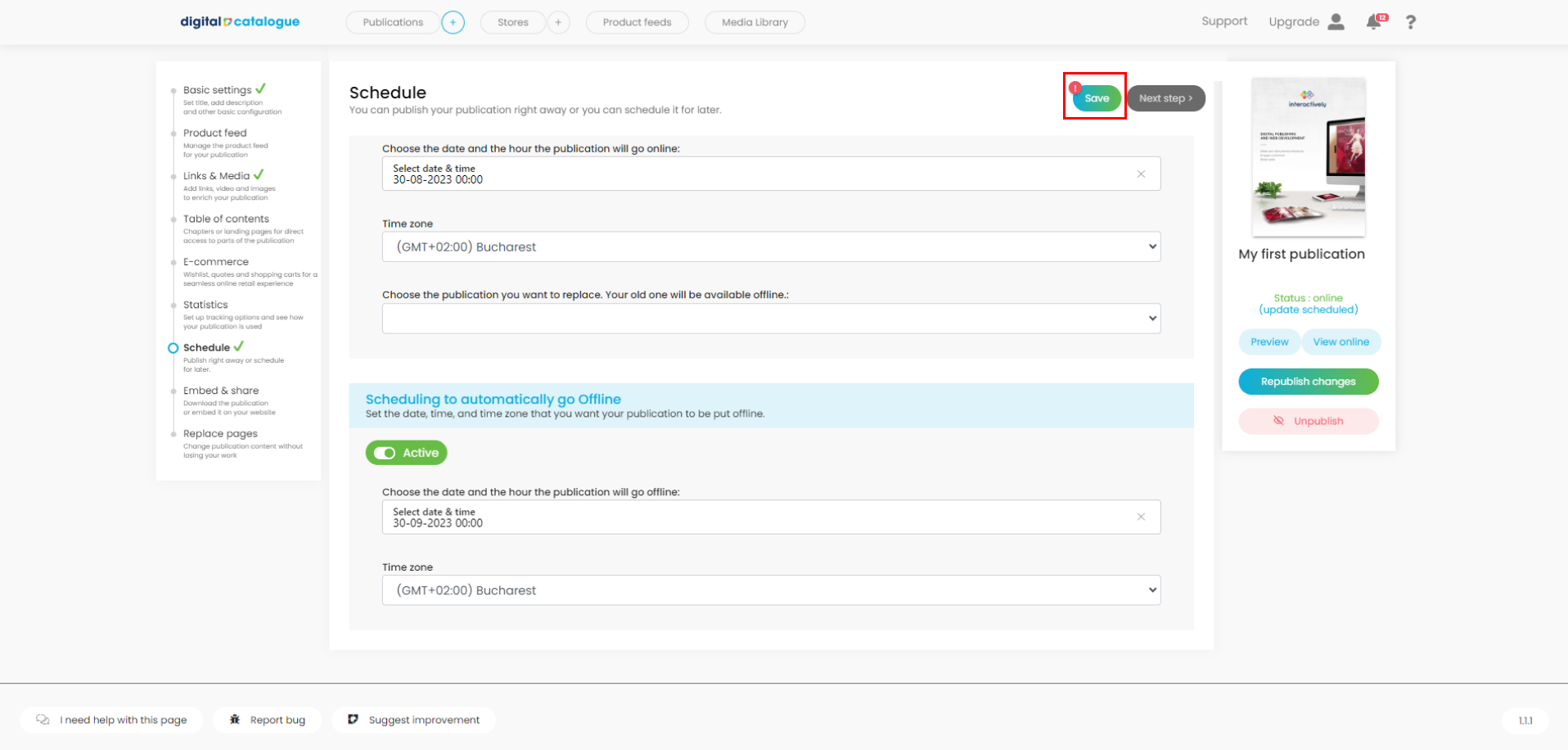
6) Both options - Schedule and Publish - are available on your homepage as well.