Crop Double-Page PDFs to Single-Page Format
To upload a PDF as a Flippable Digital Catalogue, it needs to be in single-page format. If your PDF is formatted as a double-page spread, it won’t be displayed correctly, so you’ll need to crop it first.
To crop a double-page spread PDF to single-page, you will need Adobe Acrobat.
Crop a Double-Page Spread PDF
If your PDF has any pages formatted as a double-page spread, it won’t work with Digital Catalogue. To fix this, you’ll need to crop all double-pages to two separate single pages of the same size, like this:
Double-page spread
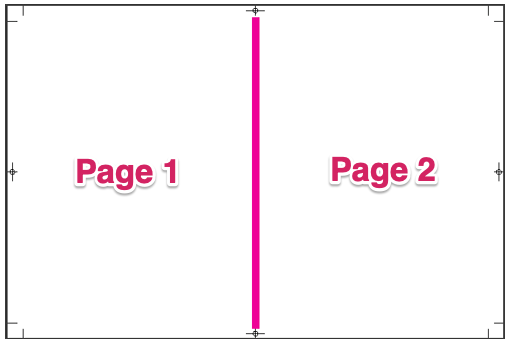
Cropped to two single pages
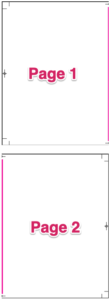
To crop the PDF you can use any tool you like, but we recommend using Adobe Acrobat. You can find instructions on how to crop PDF pages with Adobe Acrobat here:
Adobe Acrobat: Crop PDF Pages
If the entire PDF is formatted with double-page spreads, you can follow this process:
- Apply the left-hand crop to all pages, and save a “left-side only” copy of the PDF.
- Apply the right-hand crop to all pages, and save a “right-side only” copy of the PDF.
- Merge the left-side and right-side copies, placing the pages into the correct order. You can find instructions on how to do that with Adobe Acrobat Adobe Acrobat: Combine or merge files into single PDF
