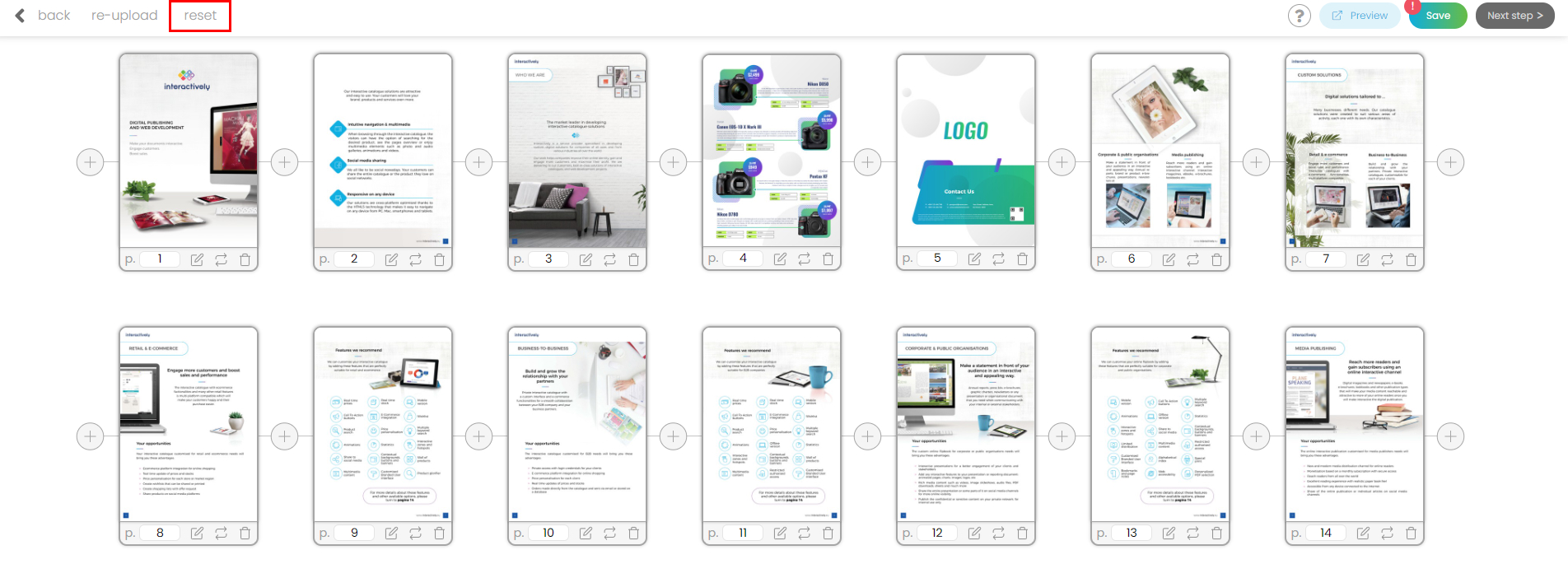Edit the content of your Digital Catalogue
Use the "Content" manager tool to arrange, replace or delete pages, but also to enhance user engagement by supporting your content with valuable additional information: links, multimedia, product information and other interactions.
1) First access your Digital Catalogue.
2) Go to the left-side panel and click on Content.
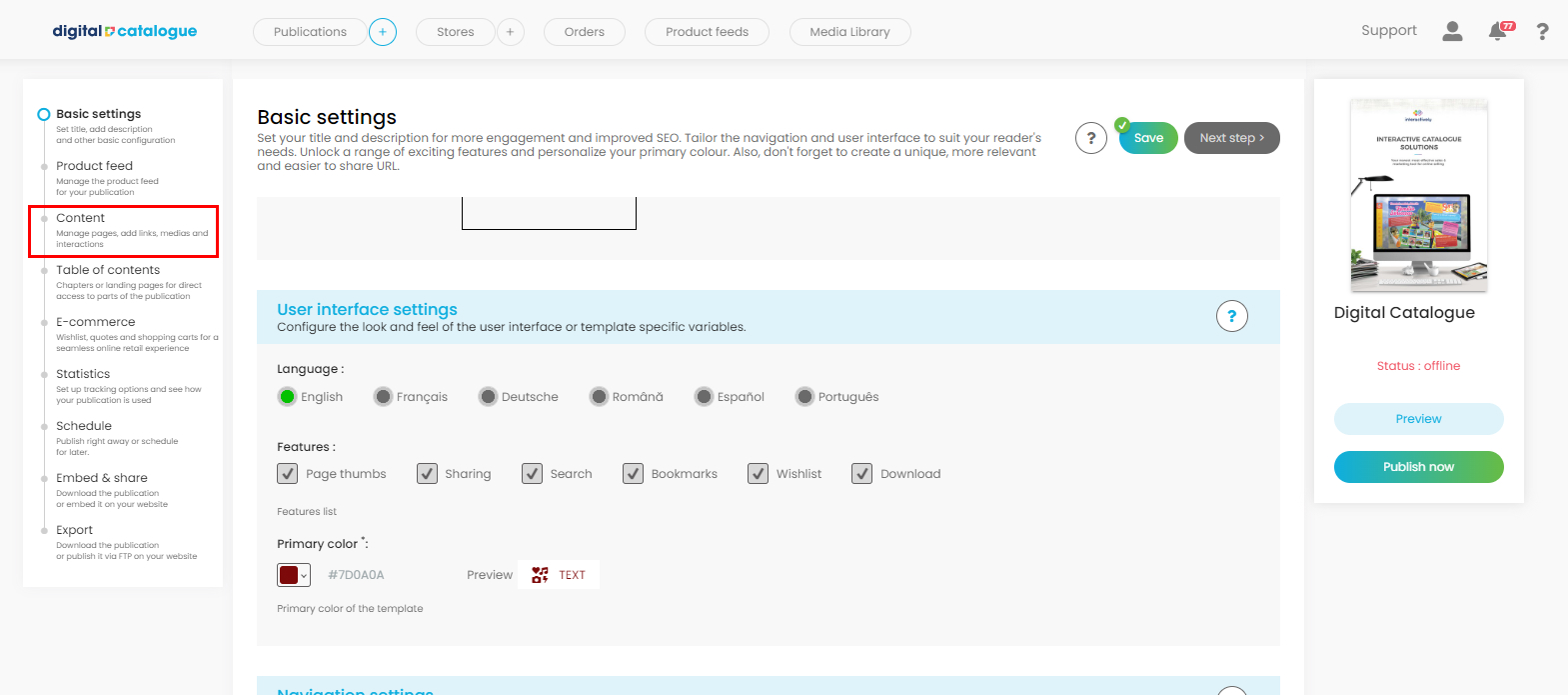
3) You will be redirected to the list of pages from your Digital Catalogue where you can:
- replace pages
- rearrange pages
- insert new pages
- delete pages
- re-upload (replace the publication with another file)
- add additional content to your page such as links, multimedia and others

Replace pages
Select the page from your list, then click on the 'replace' icon from the bottom menu.
Follow the instructions from the popup.
Click the Select file button or drag and drop the file into the drop zone. Your page will be replaced with the one you will upload.
Rearrange pages
Click and drag the page to the new location. This action requires a Save, click on the top right button to save your changes.
You can change the position of a page by typing in the new desired location into the input field from the bottom menu. For example, to move page 3 to position 5, simply enter "5" into the input.
This action requires a Save, click on the top right button to save your changes.
Insert new pages
Choose where you want to insert the new page, then click on the "plus" icon.
Follow the instructions from the popup.
Click the Select file button or drag and drop the file into the drop zone.
Type the numbers of the pages you want to insert, separated by commas. Use a dash to denote a range of pages.
Delete pages
Select the page from your list, then click on the 'delete' icon from the bottom menu. This action requires a Save, click on the top right button to save your changes.
Re-upload (replace the publication with another file)
This option is available on the top menu. Replace all pages of the publication by uploading a new file without losing any of your settings and interactions. Follow the instructions from the popup. Click the Select file button or drag and drop the file into the drop zone. Click Confirm.
Add additional content to your page such as links, multimedia and others
Click directly on the page or click on the 'edit' icon from the bottom menu. You will be redirected to the Links and Media section. Enhancing your Digital Catalogue with links and multimedia makes it a more engaging and interactive experience: magnify specific areas for a closer look, incorporate links, integrate products, and provide detailed descriptions and specifications. Check our tutorial for additional information.
The "reset" option from the top menu will discard all unsaved changes. It doesn't apply to actions that are automatically saved, such as Add a new page, Re-upload or Replace pages.