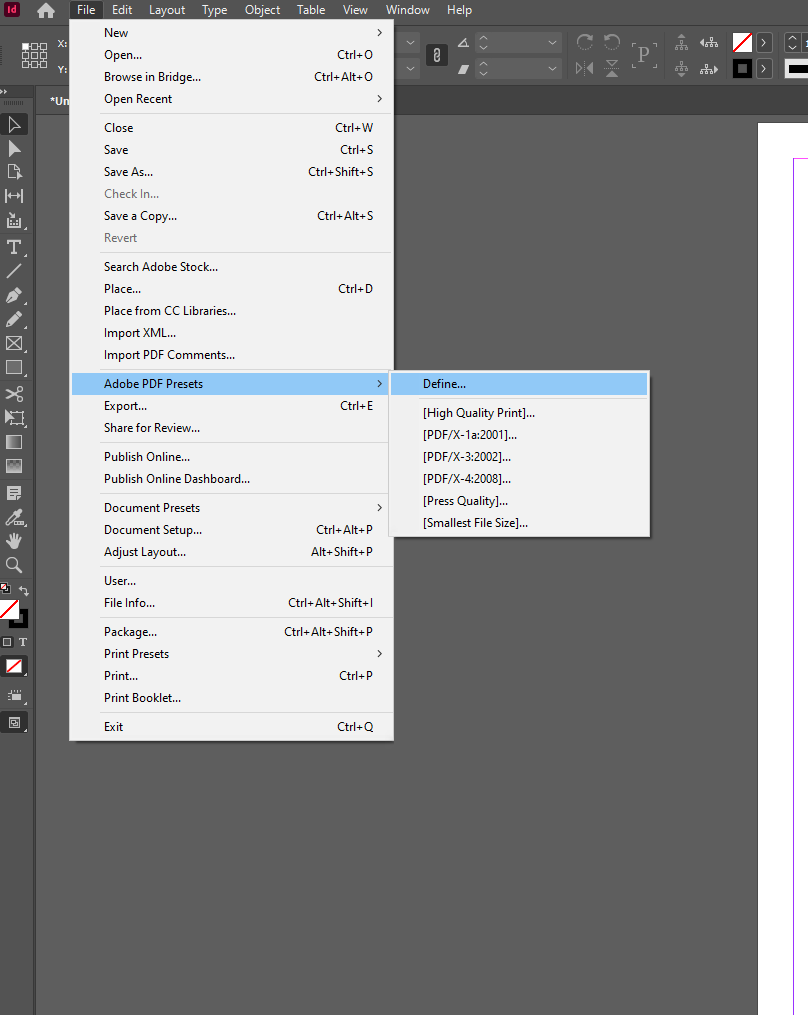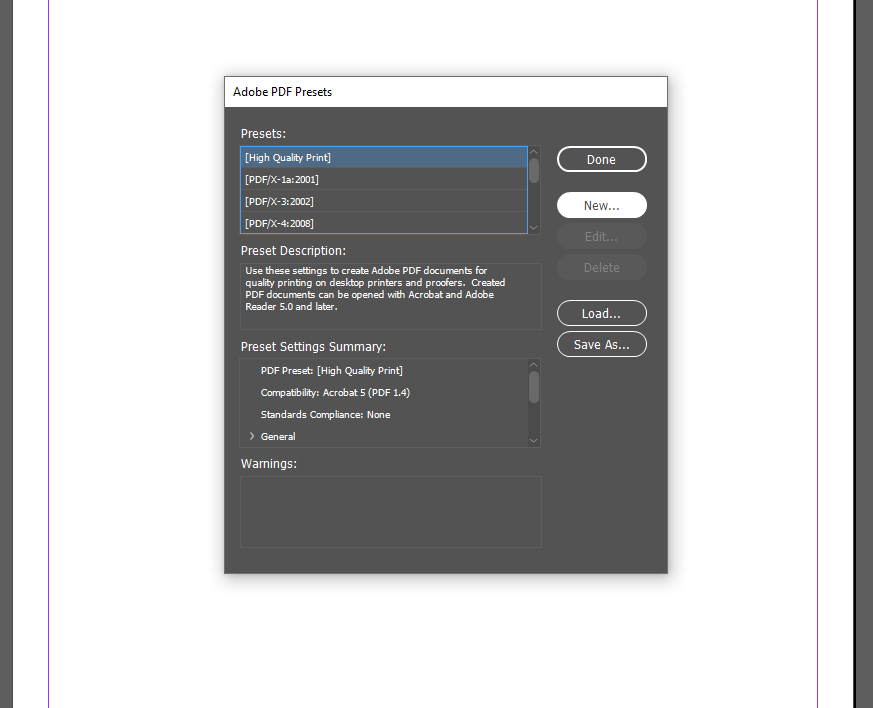Step 2
- Set Preset Name to Digital Catalogue Export Preset
- Set Compatibility: Acrobat 6 (PDF 1.5)
General settings:
- Pages export as: Pages (single page format)
- Optimize for Fast Web View: Enabled
- Create Tagged PDF: Enabled
- Export Layers: Visible layers
- Include Bookmarks: Disabled
- Include Hyperlinks: Disabled

Step 3
Compression settings:
Set Color, Grayscale and Monochrome images to Bicubic Downsampling to 150 pixels per inch for images over 150 pixels per inch.
Compress Text and Line Art: Enabled
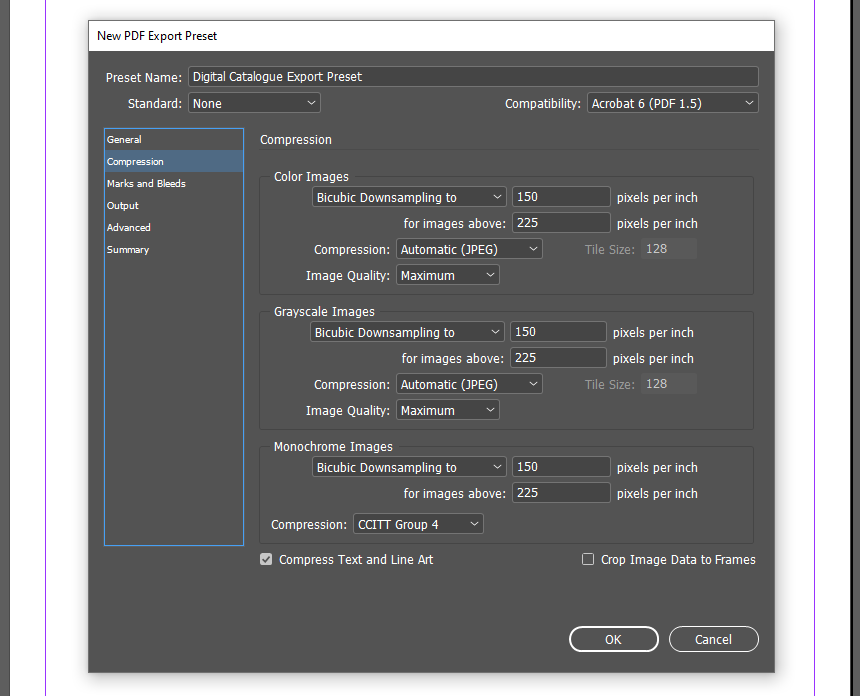
Use the newly created preset to export the .pdf file.