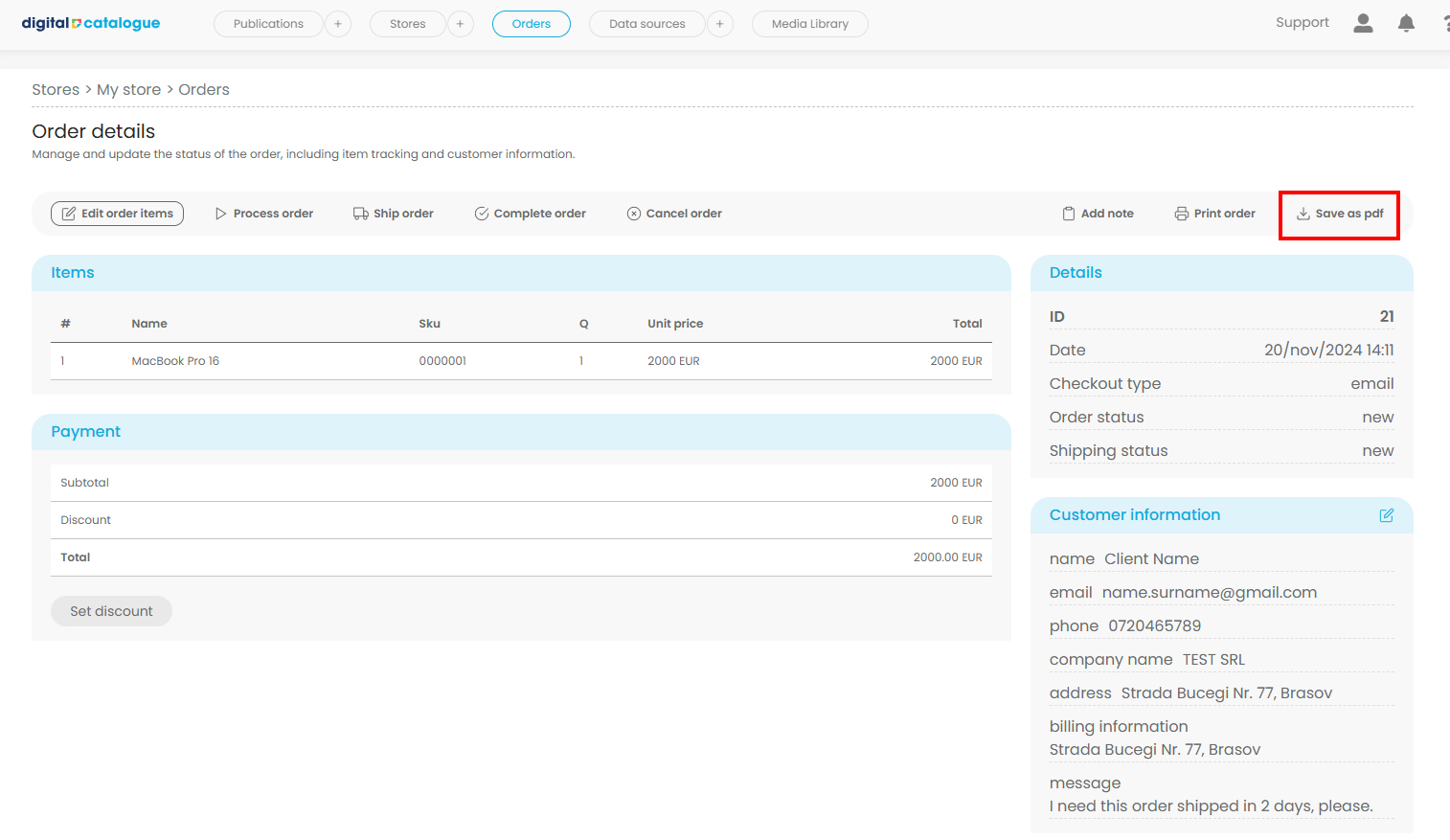How to monitor and handle orders
Easily track and handle orders, with the flexibility to filter by store or publication for efficient management.
Features include: - Edit existing orders. - Apply discounts to orders. - Update order statuses: Process, Ship, Complete, or Cancel.
After creating a store and linking a publication to it, you can easily monitor all orders from that publication in the "Orders" section.
Click on "Orders" in the top menu to access the orders page, where all your orders are listed.
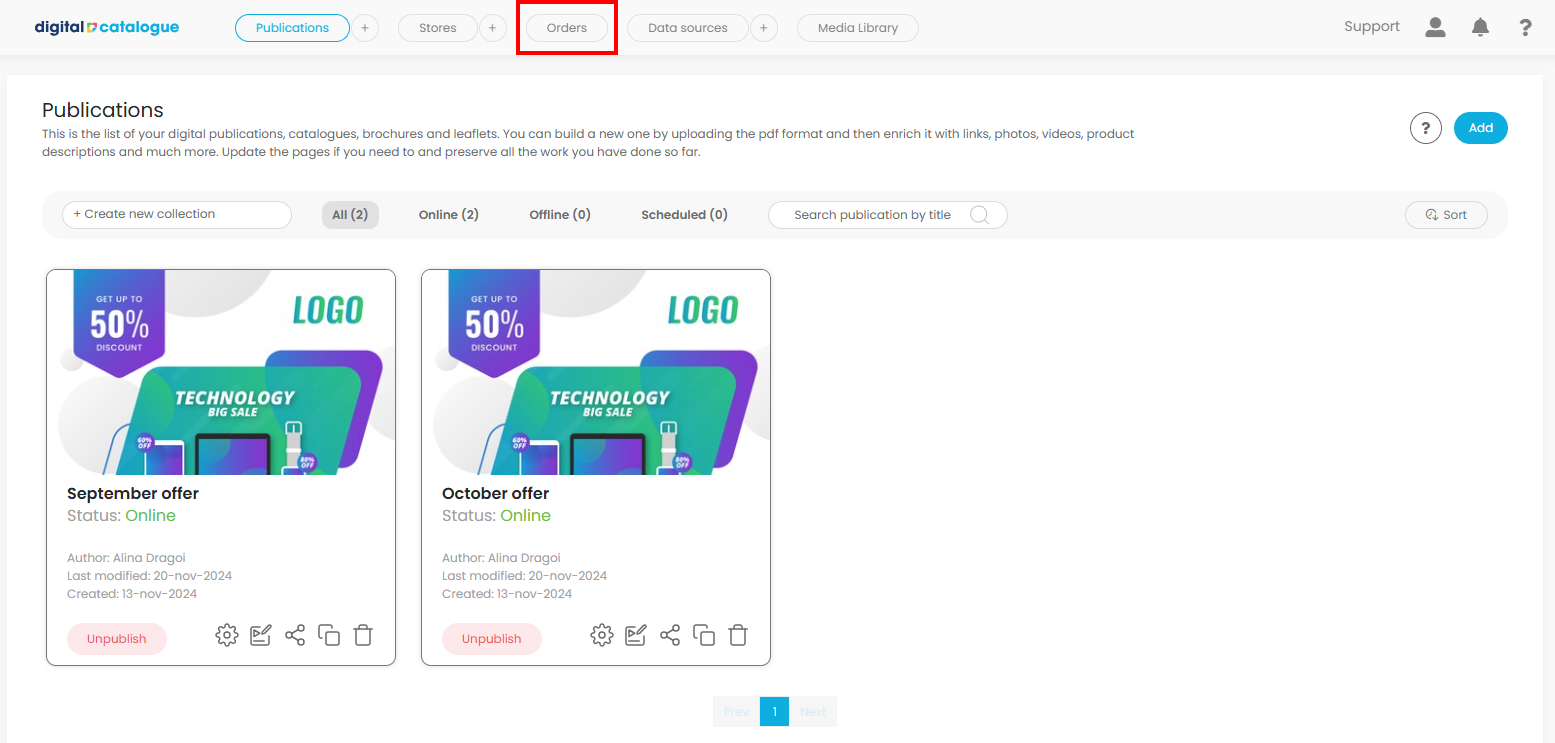
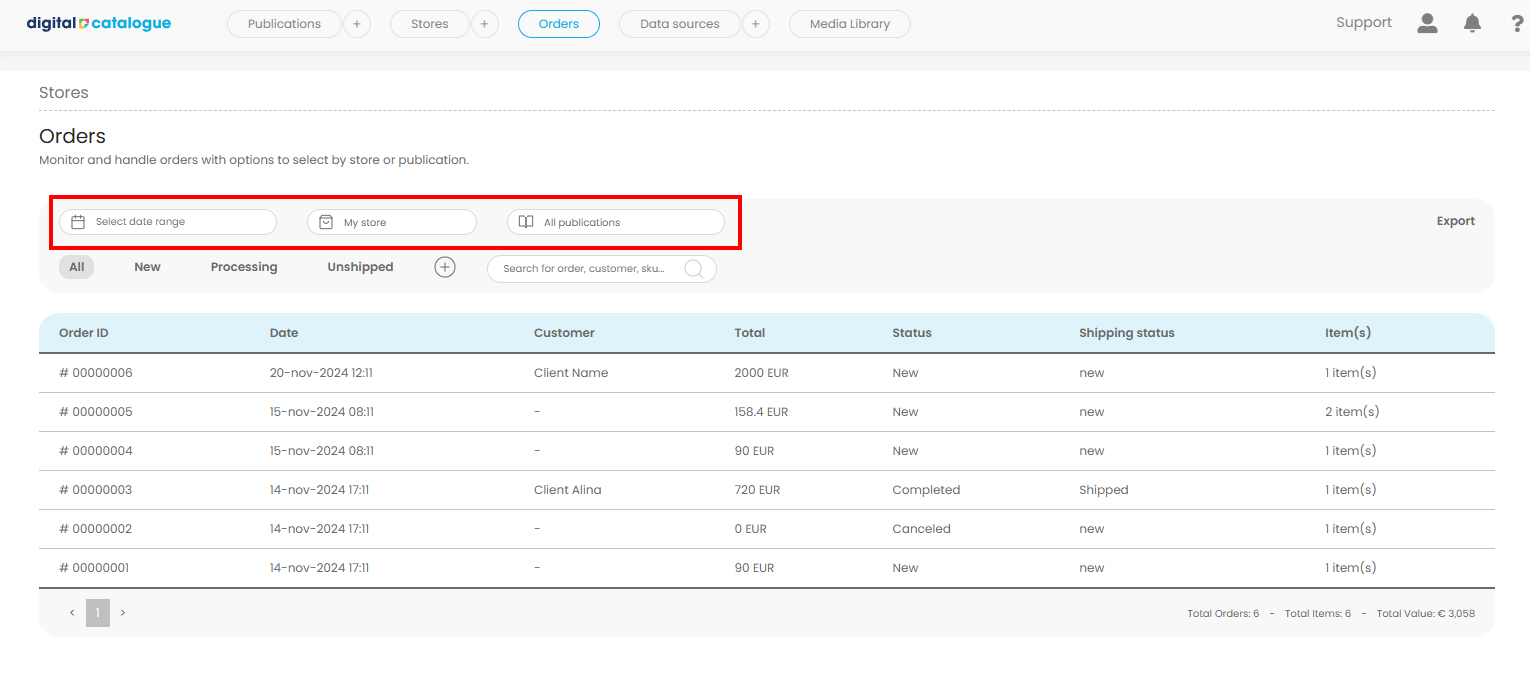
You can easily filter orders based on their status, helping you manage and track them more effectively. The available statuses include:
- Unshipped: Orders that have just been placed and are awaiting processing.
- Processing: Orders that are currently being prepared or handled.
- Shipped: Orders that have been dispatched and are on their way to the customer.
- Returned: Orders that have been sent back by the customer due to a return request or issue.
- Completed: Orders that have been successfully delivered and finalized.
- Cancelled: Orders that have been canceled before completion.
Additionally, the search option allows you to quickly find specific orders, customers, or product SKUs. Simply enter keywords or identifiers to locate an order, customer details, or a product by its unique SKU.
The Export feature provides a convenient way to download and manage your orders outside the platform. With this option, you can export a complete list of all your orders in CSV format, which can easily be opened and edited in spreadsheet software like Microsoft Excel or Google Sheets.
How to view or edit an order.
1) Select an Order: Click on the specific order you want to view or edit.
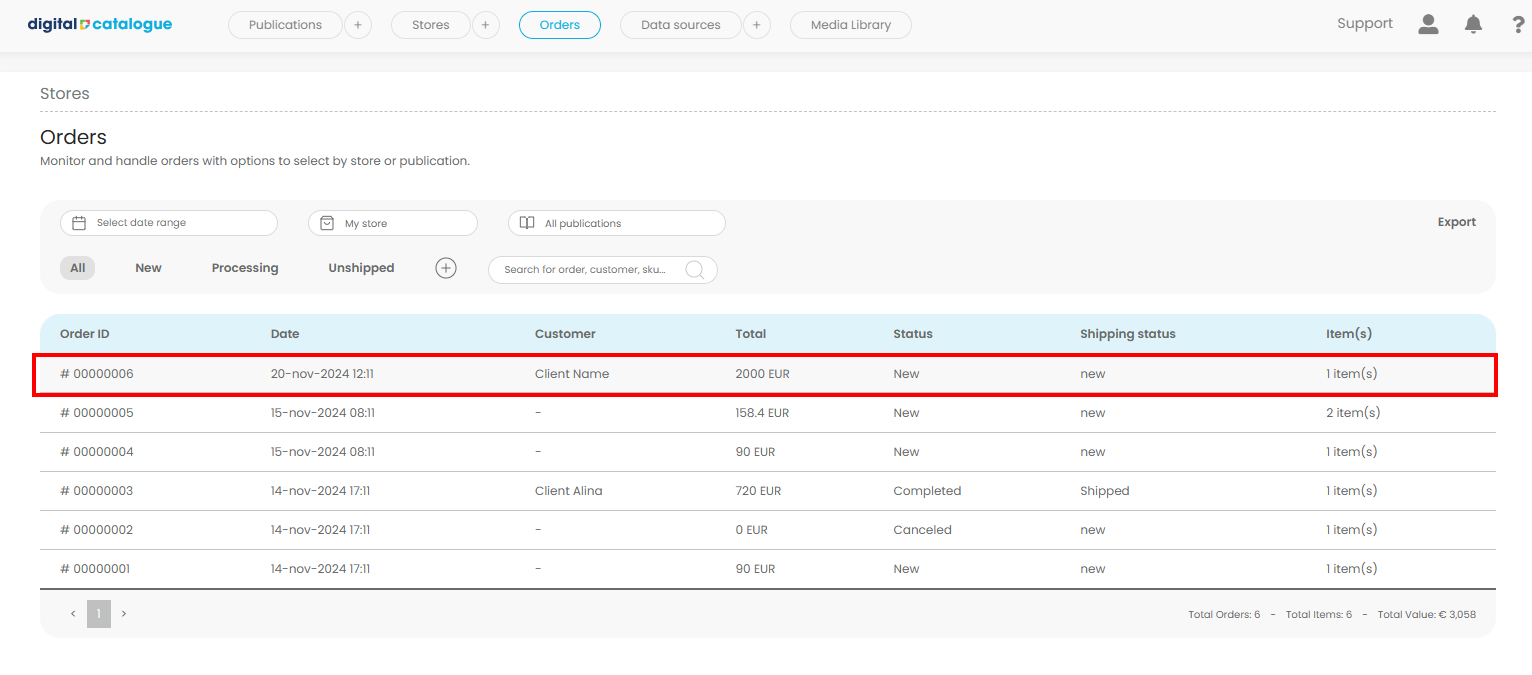
2) You’ll be redirected to a detailed page for that order.
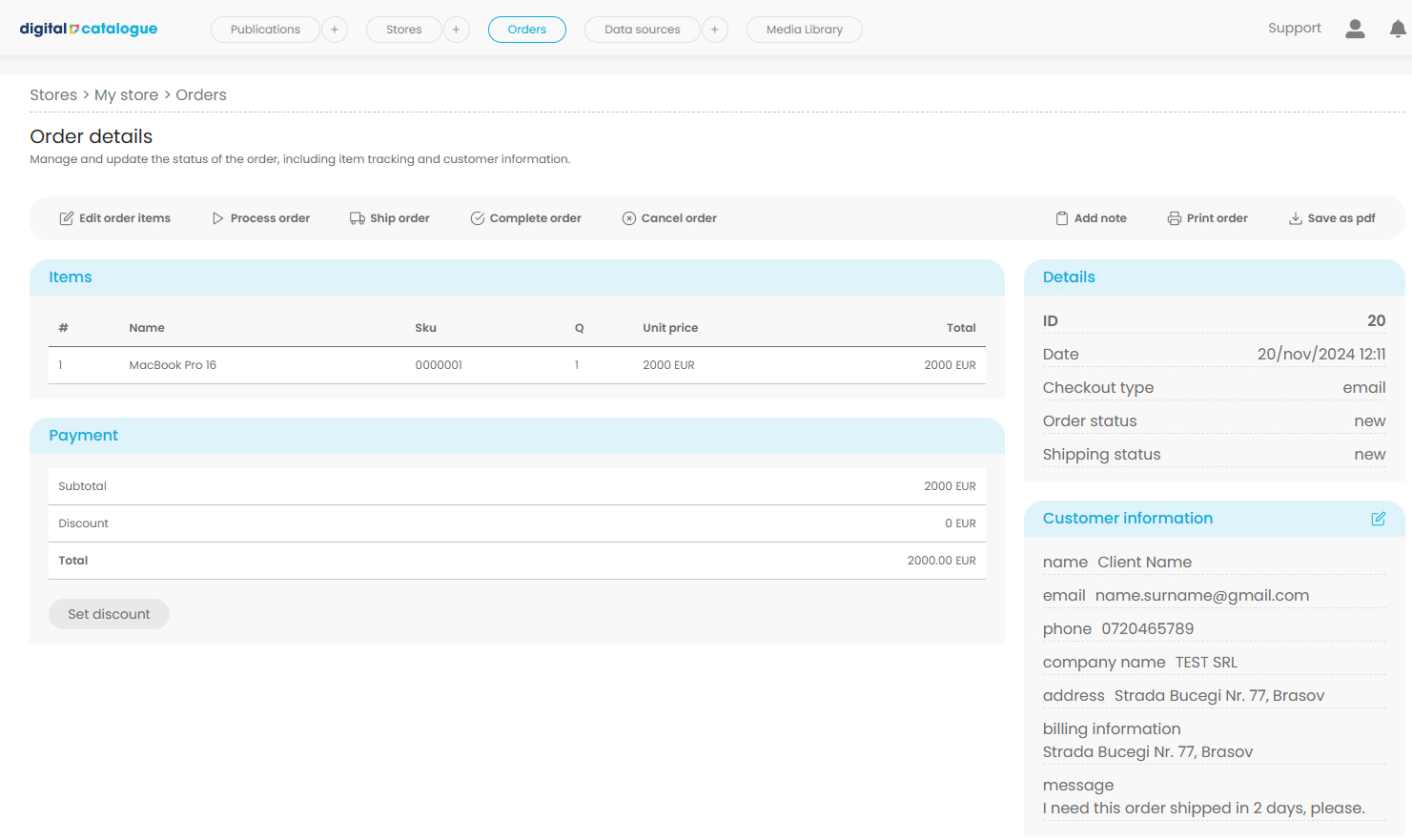
3) On the right-side panel, you’ll find key details, including:
- Order ID
- Order date
- Checkout method
- Order and shipping status
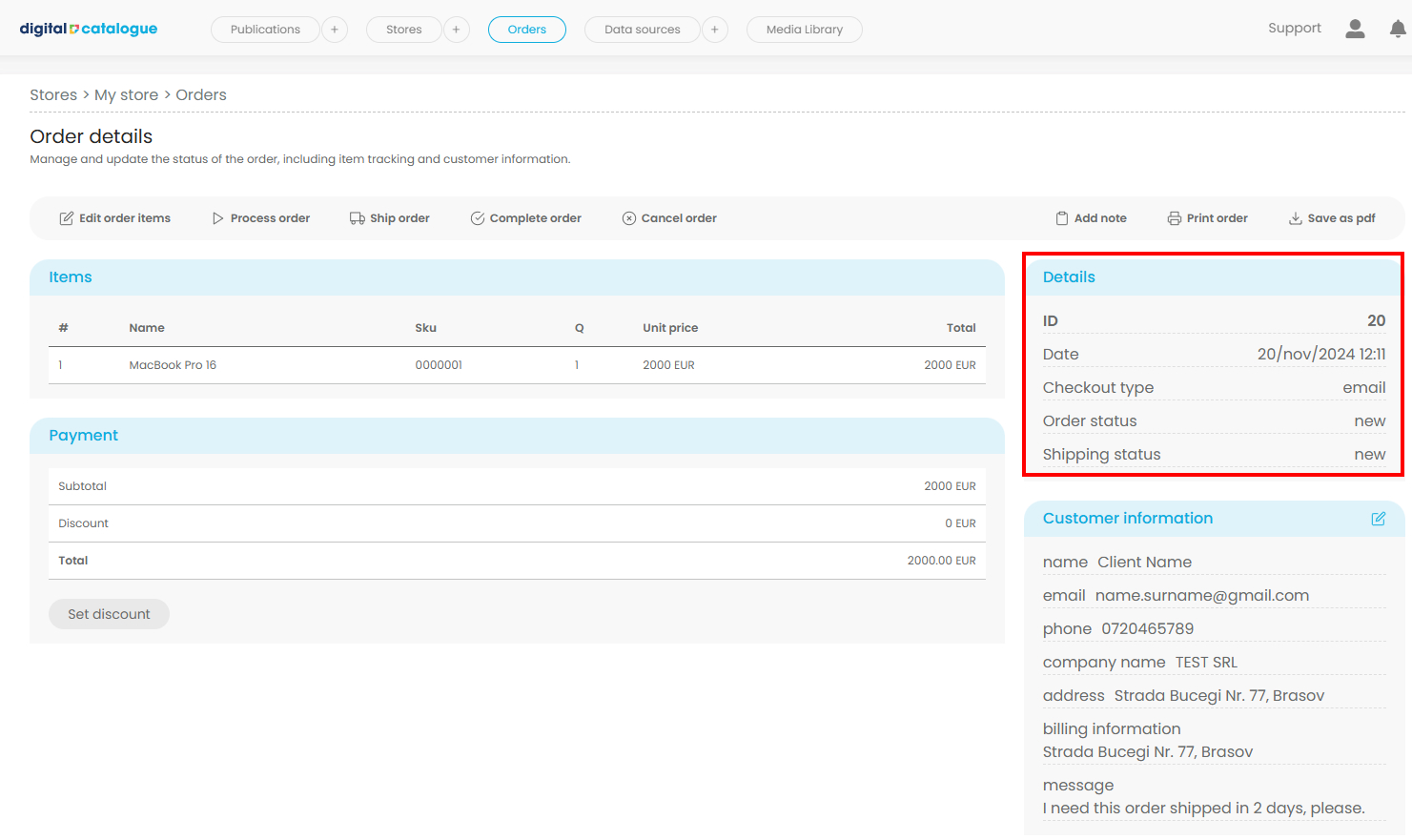
4) Below the details panel, you can view and edit the customer’s information. Fields that appear are based on the setup from your store. All inputs are editable for quick updates.
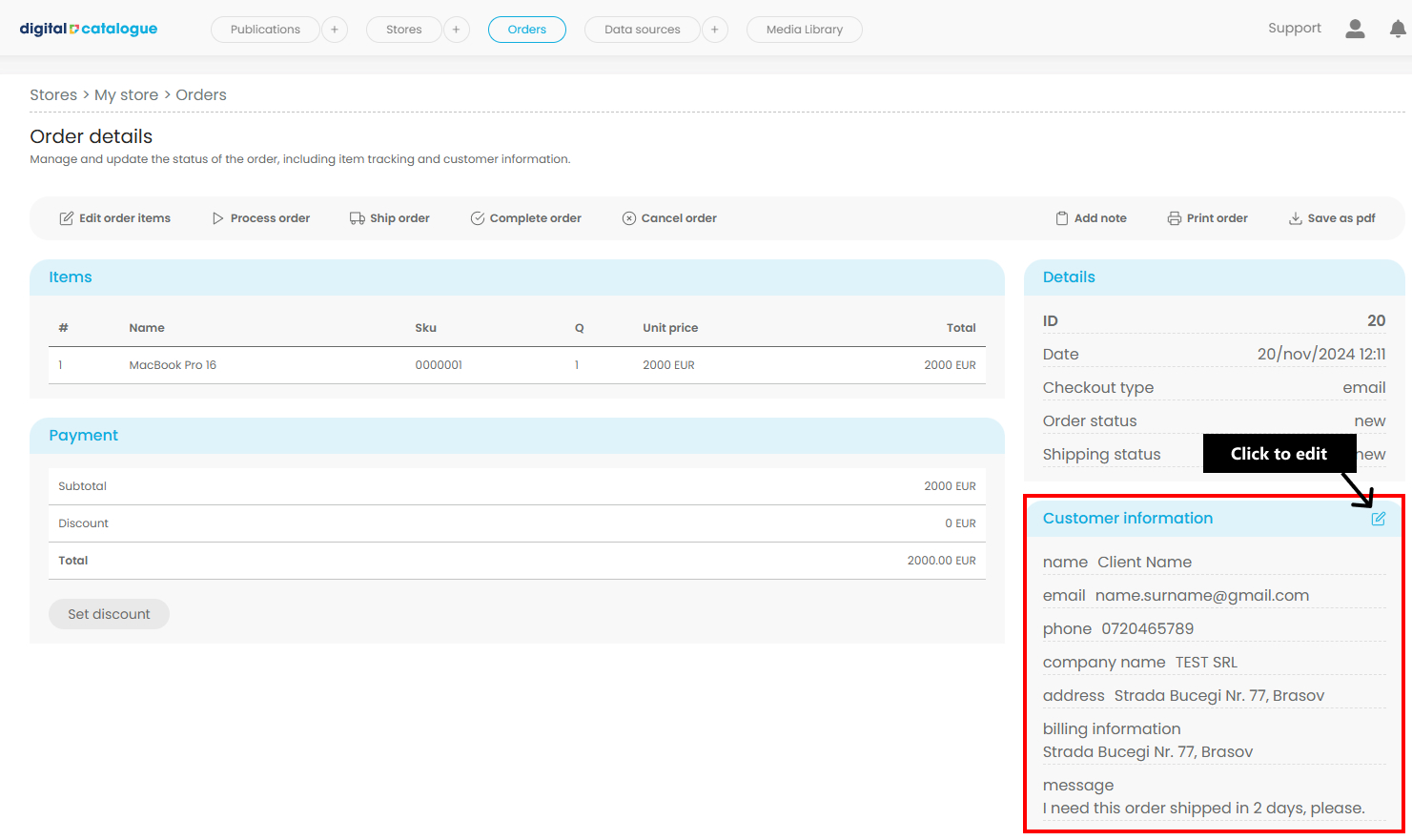
5) In the Items section, you can view all the products included in your order. Each order also comes with five management options in the menu:
Edit Order Items:
-
- Add new products to the order.
- Update the quantity of existing items.
- Remove items from the order.
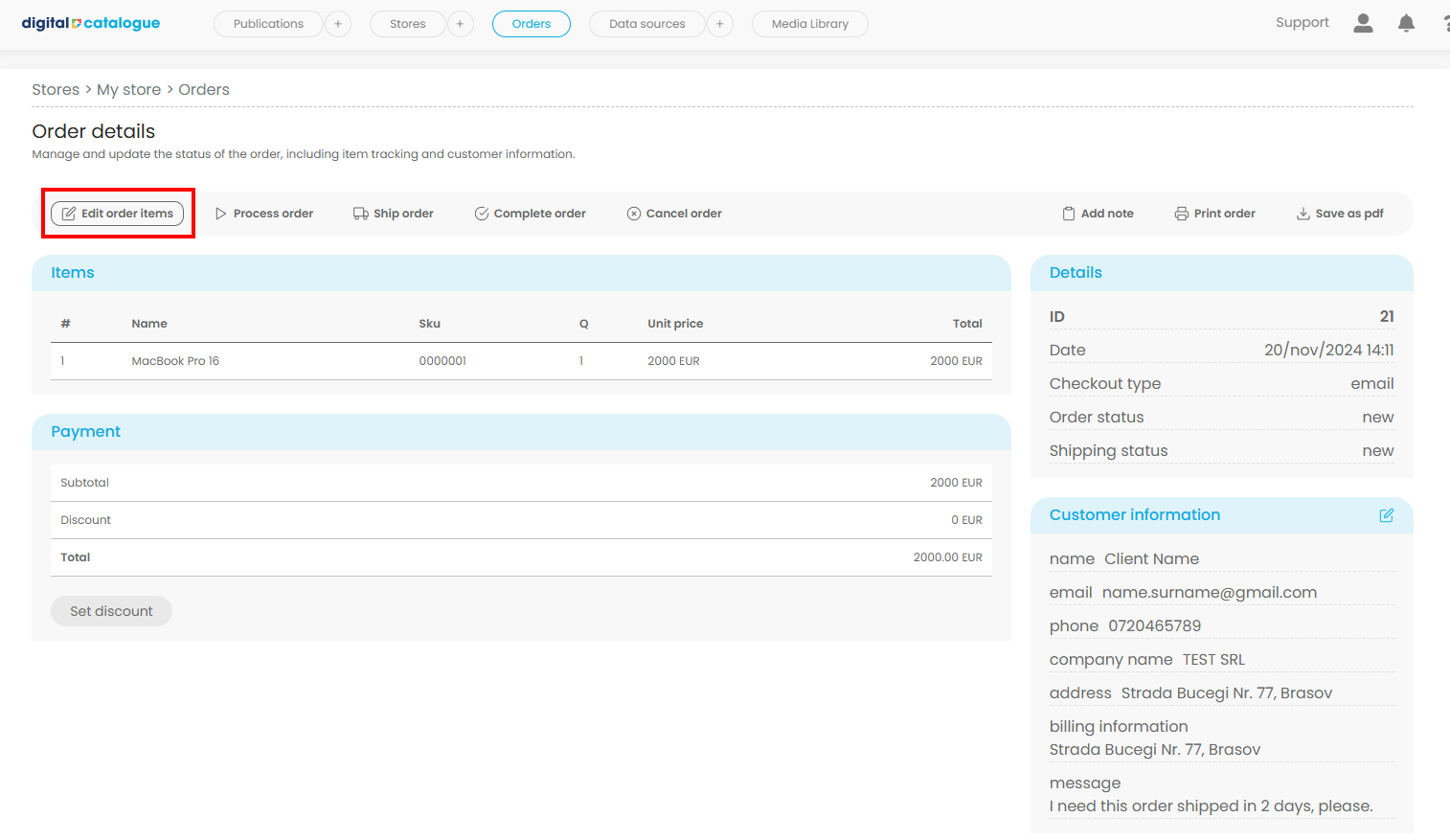
Save changes once you are ready with the update.
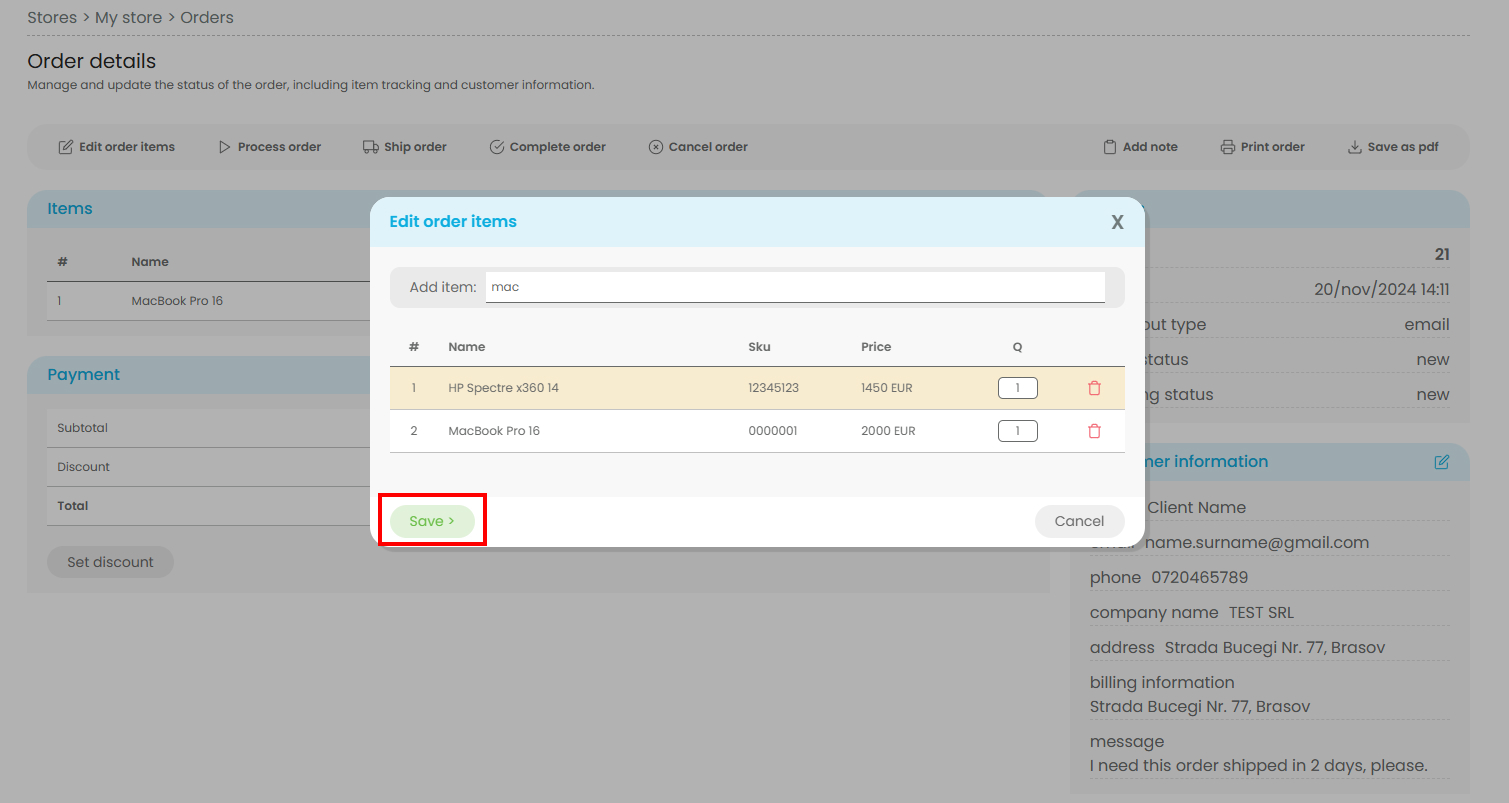
-
Process Order:
- Changes the order status to "Processing" to indicate that the order is being handled.
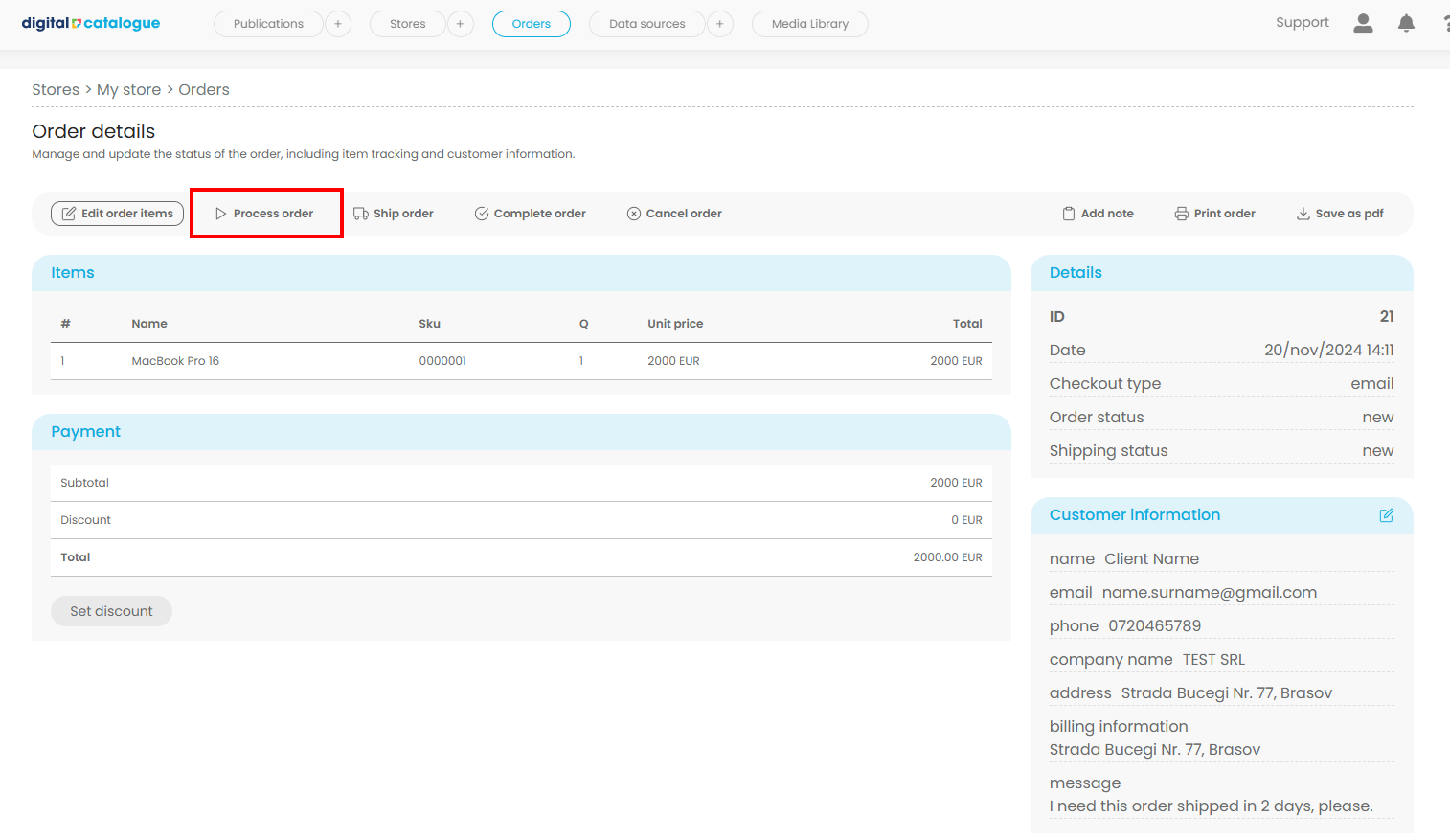
-
Ship Order:
- Updates the order status to "Shipped", signaling that the order is on its way to the customer.
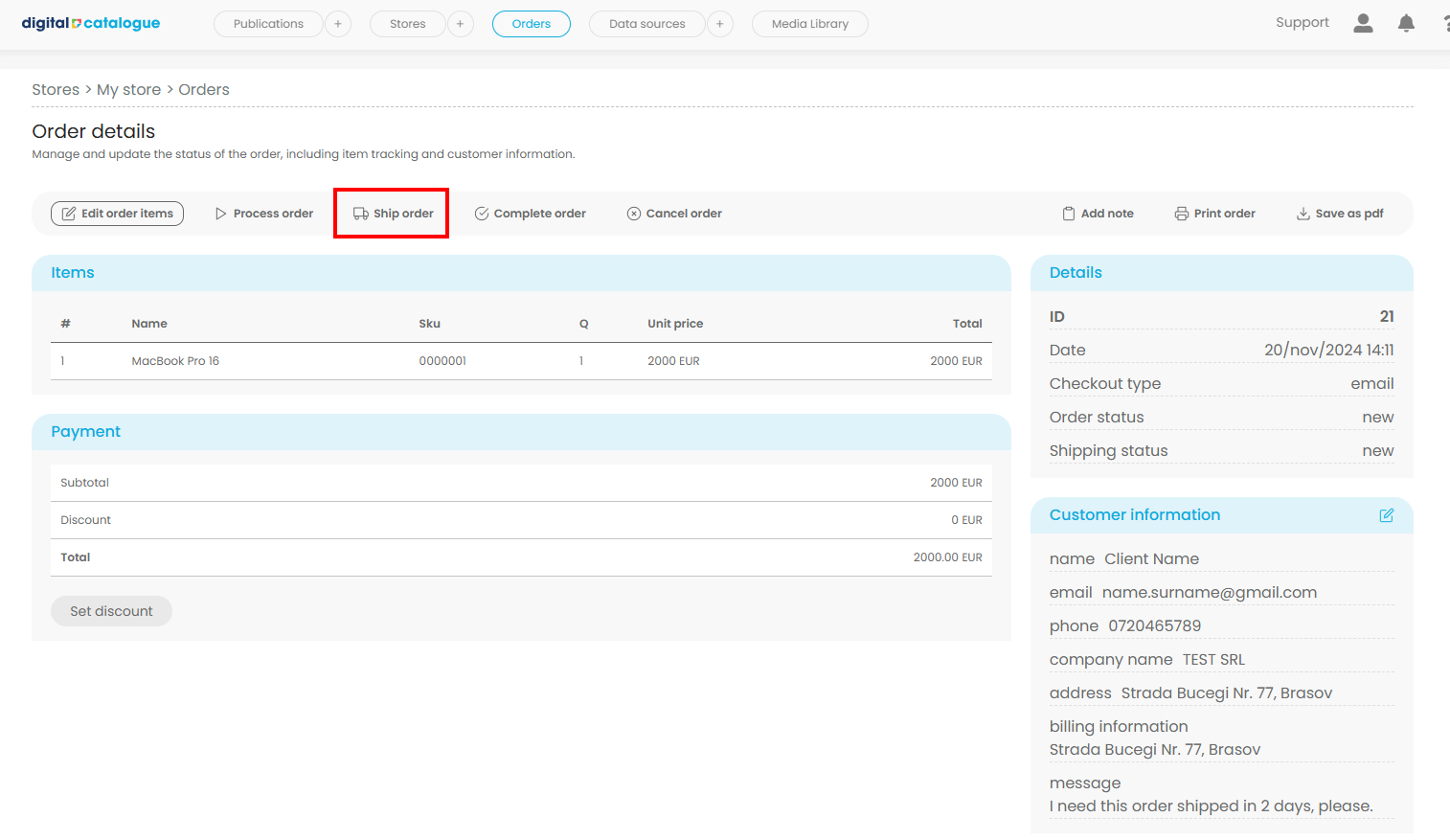
-
Complete Order:
- Marks the order as "Completed", indicating that it has been successfully delivered and finalized.
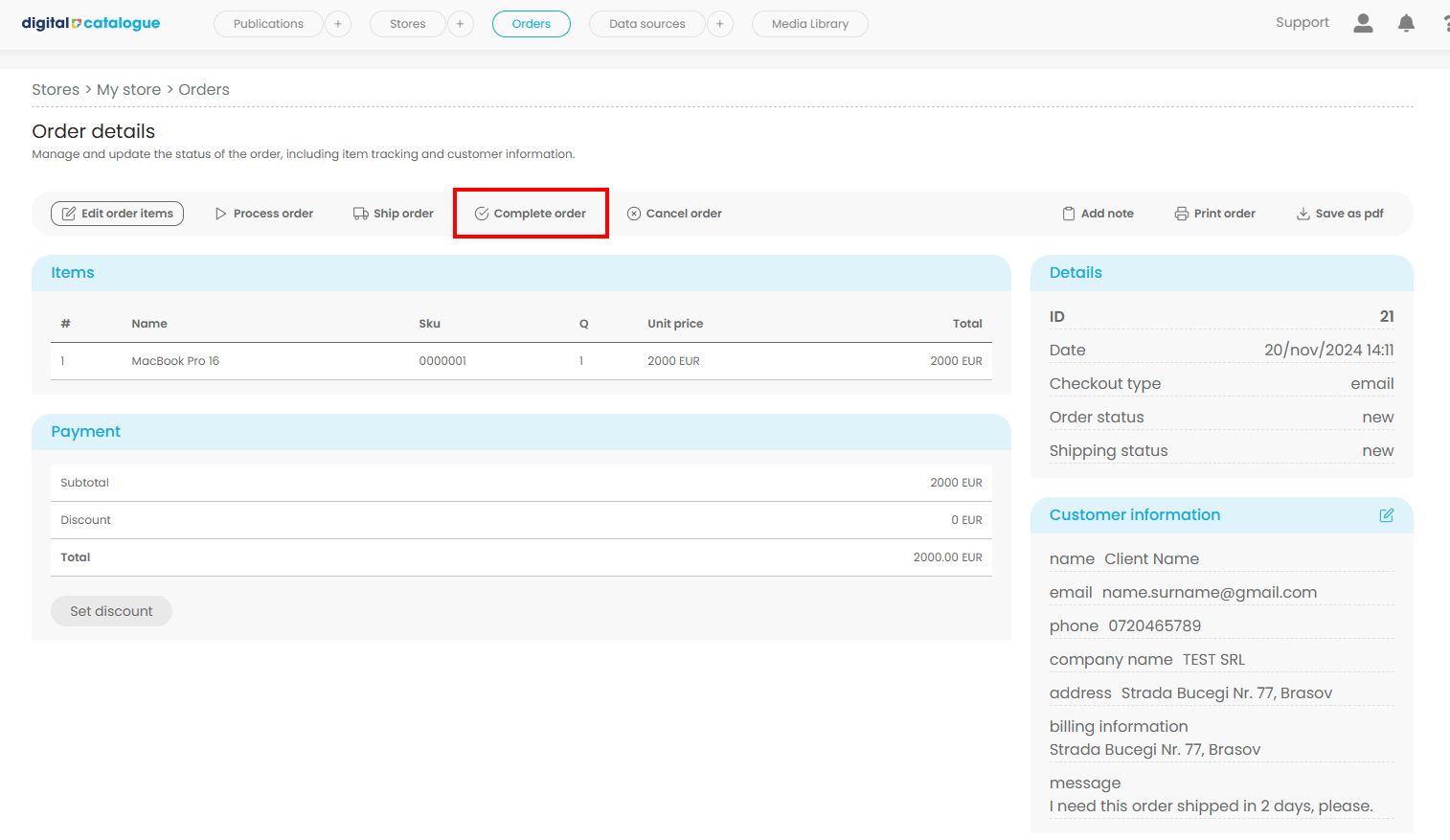
-
Cancel Order:
- Cancels the existing order and updates its status accordingly.
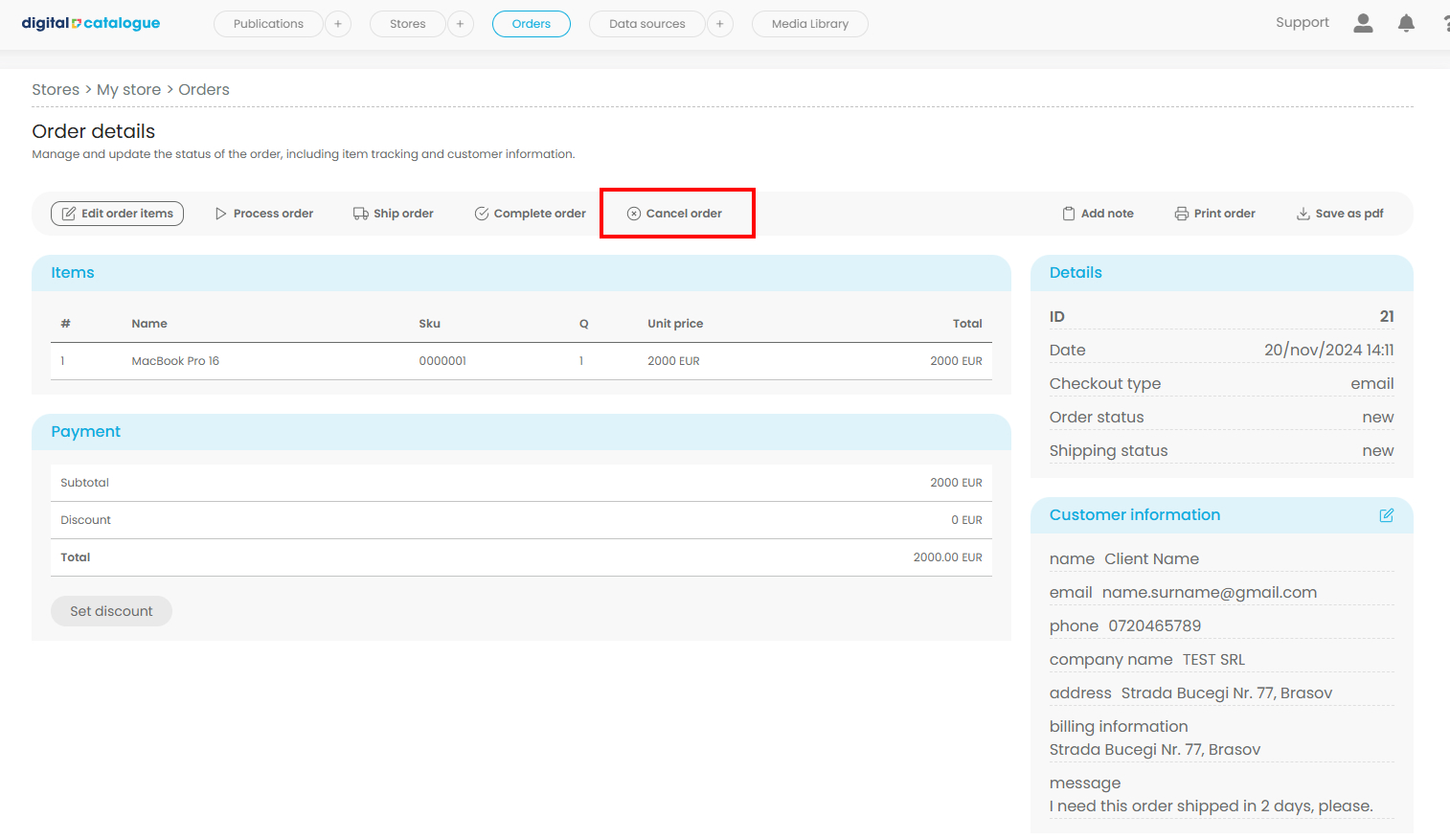
6) In the Payment section, you’ll find all the details related to the total cost of the order. To apply a discount, click the "Set Discount" button. Discounts can be applied as either:
- A percentage of the total amount.
- A fixed amount reduction.
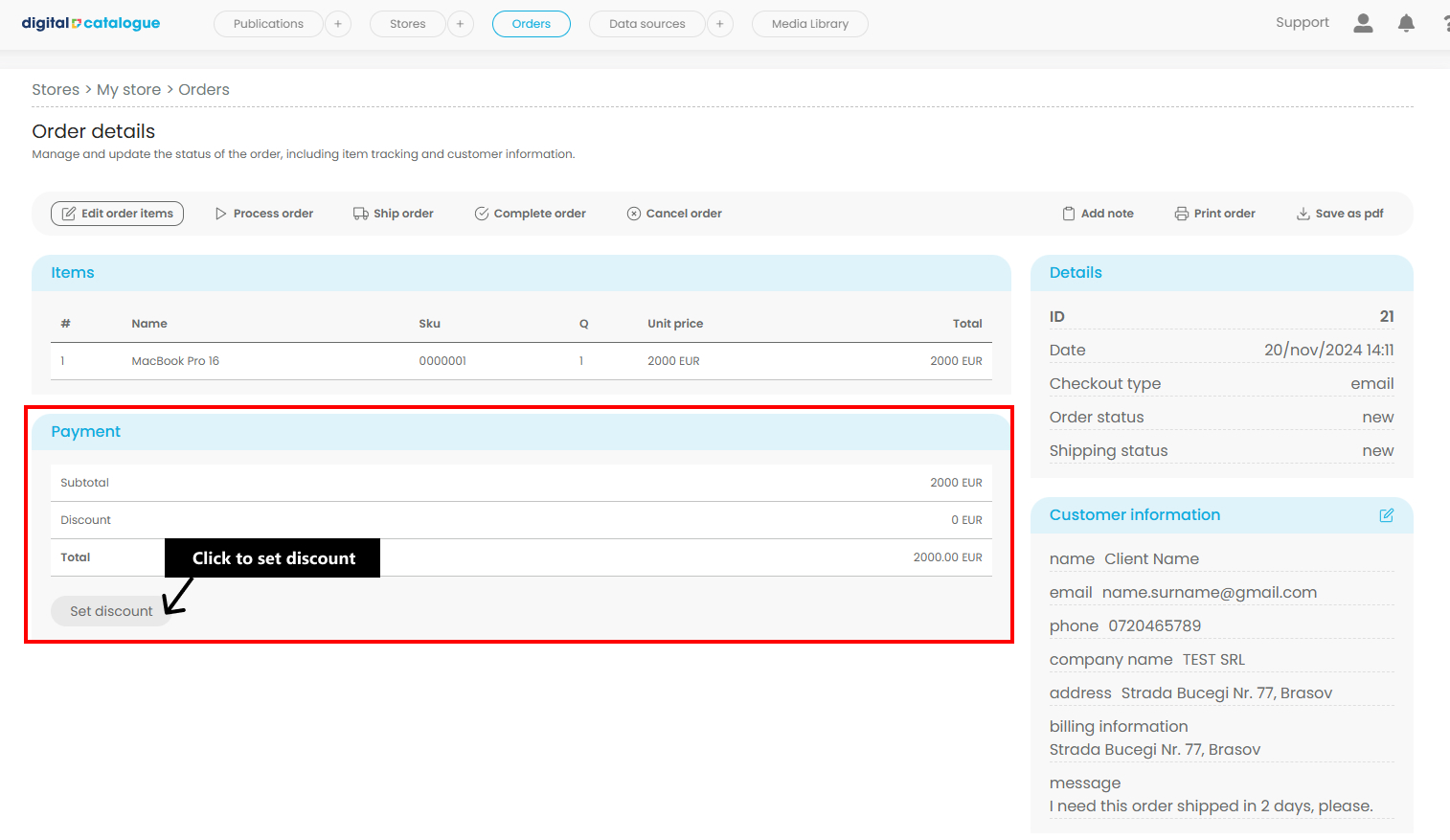
Add the discount then save changes.
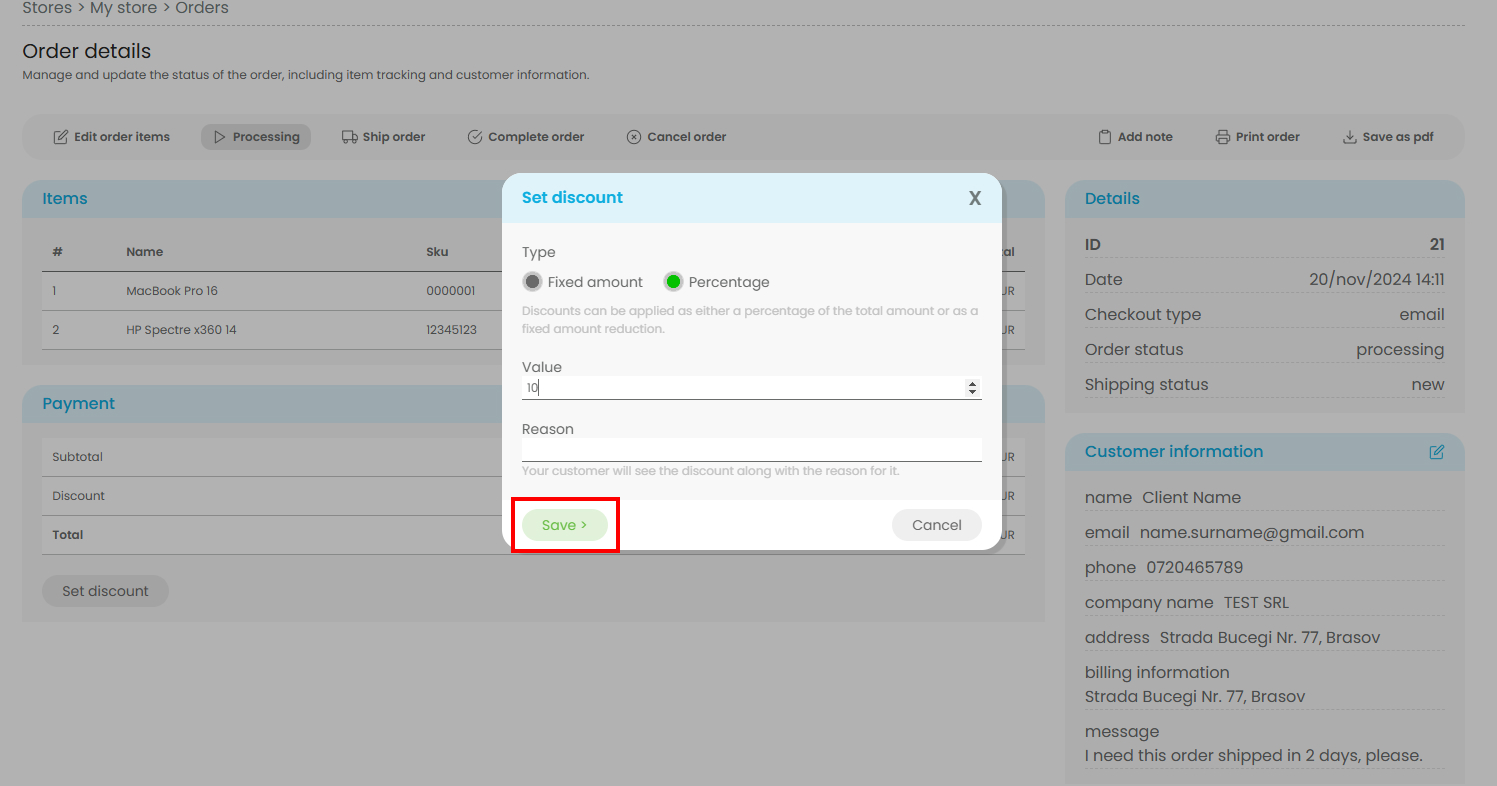
The discount will appear in the Payment section, and the total cost will automatically update to reflect the applied changes.
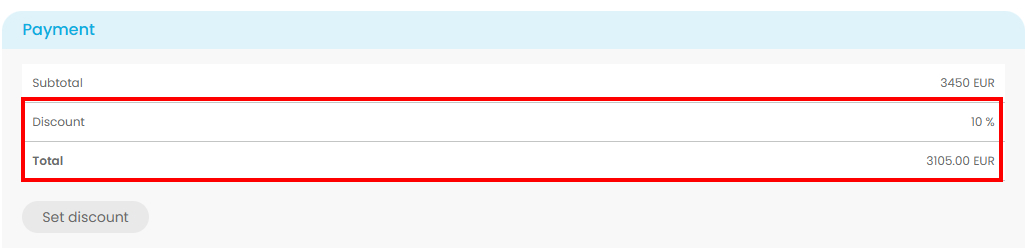
On the right side of the menu, three additional options are available:
- Add note.
- Use this option to include important notes or special instructions for the order.
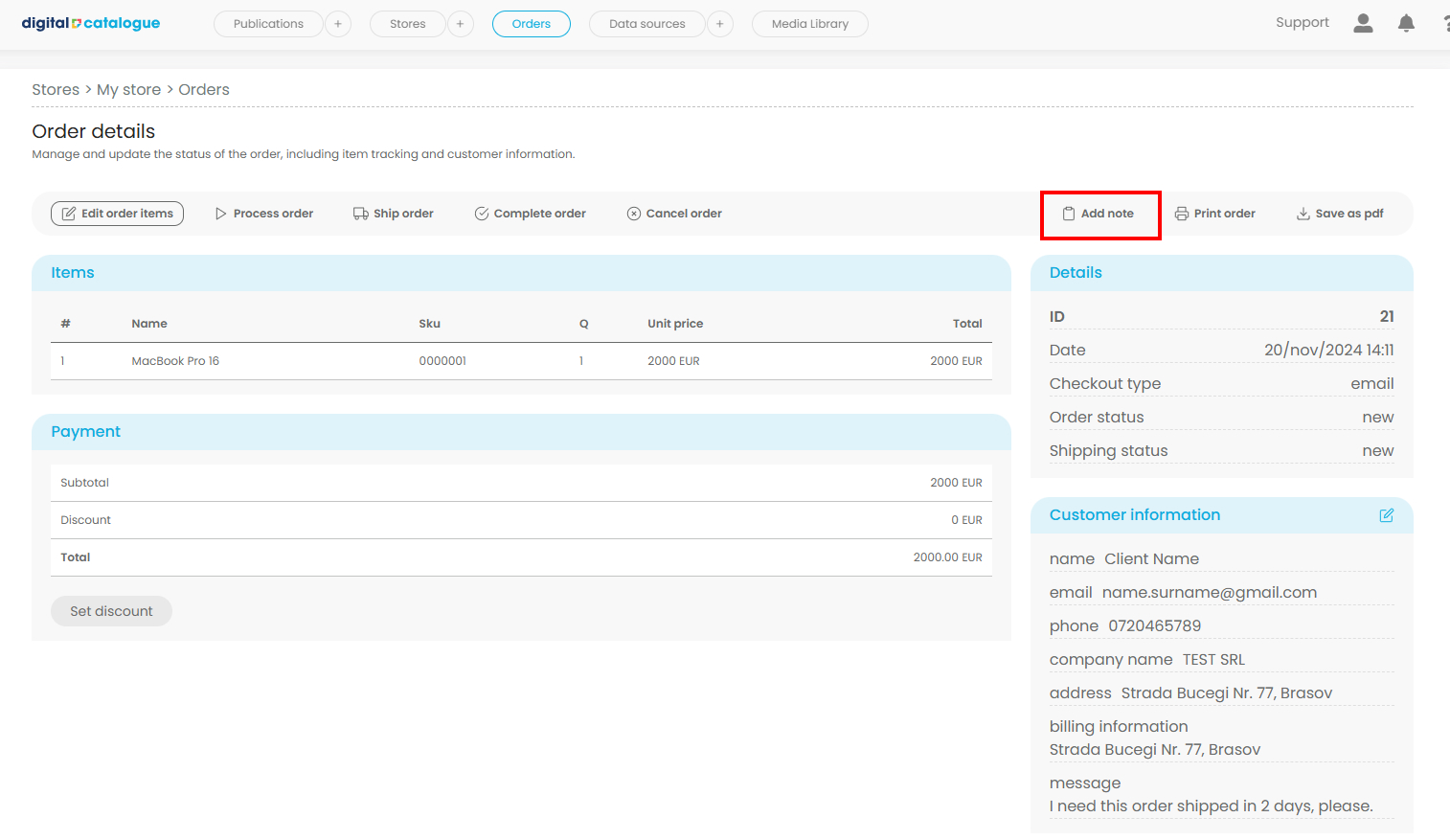
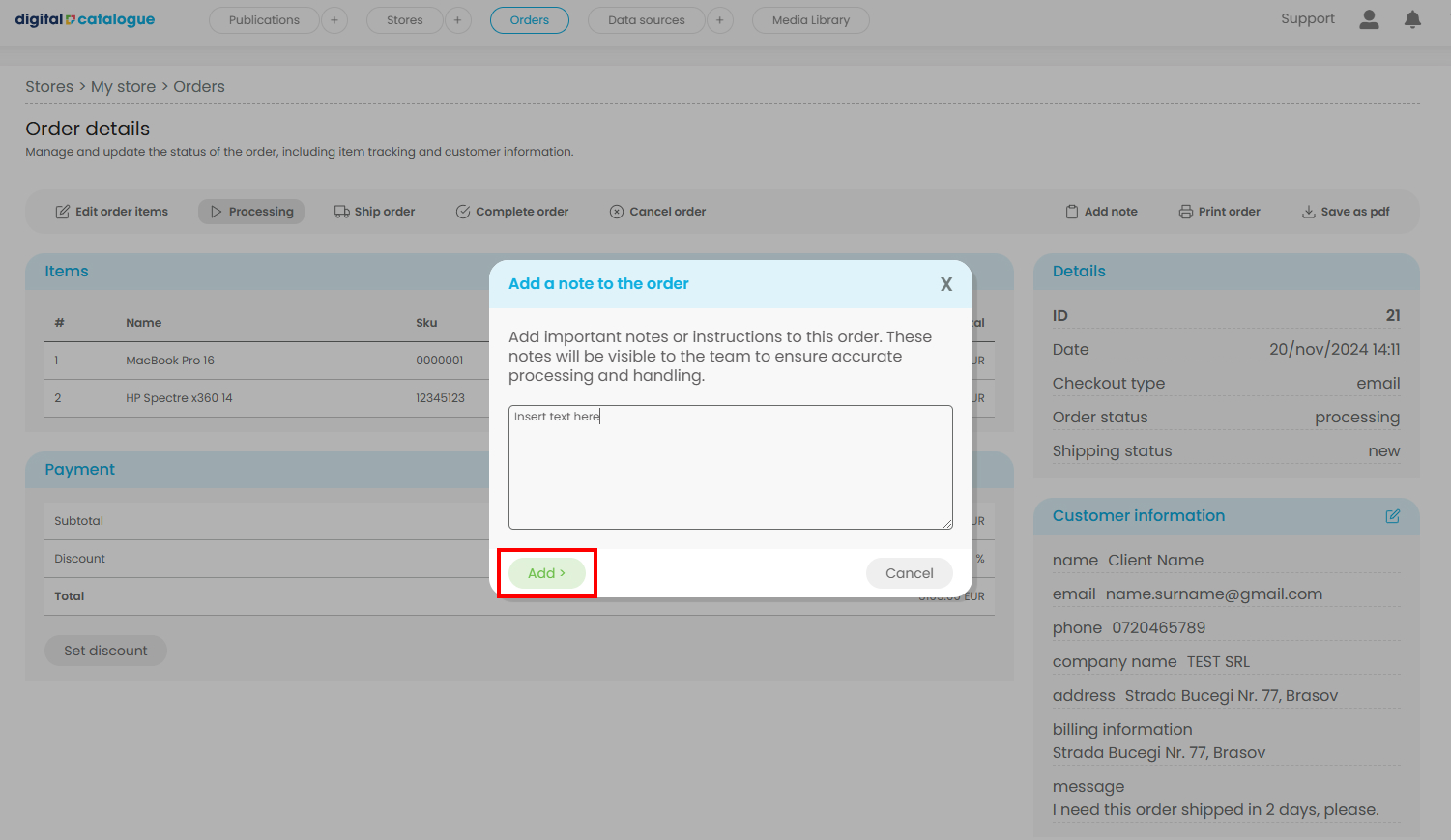
-
- These notes will be visible to the team to ensure accurate processing and handling.
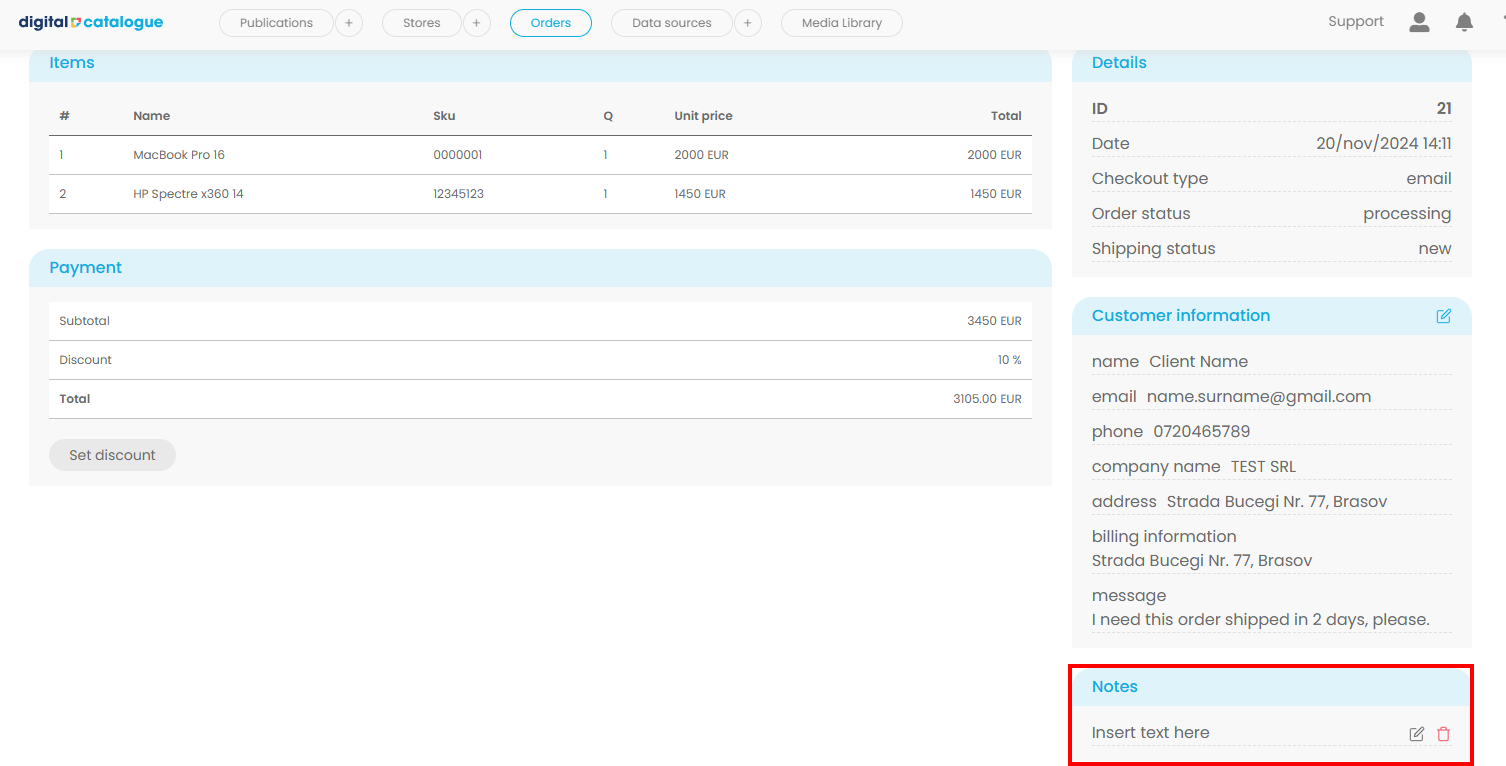
-
Print Order.
-
Quickly generate a printable version of the order for physical records, shipping purposes, or team reference.
-
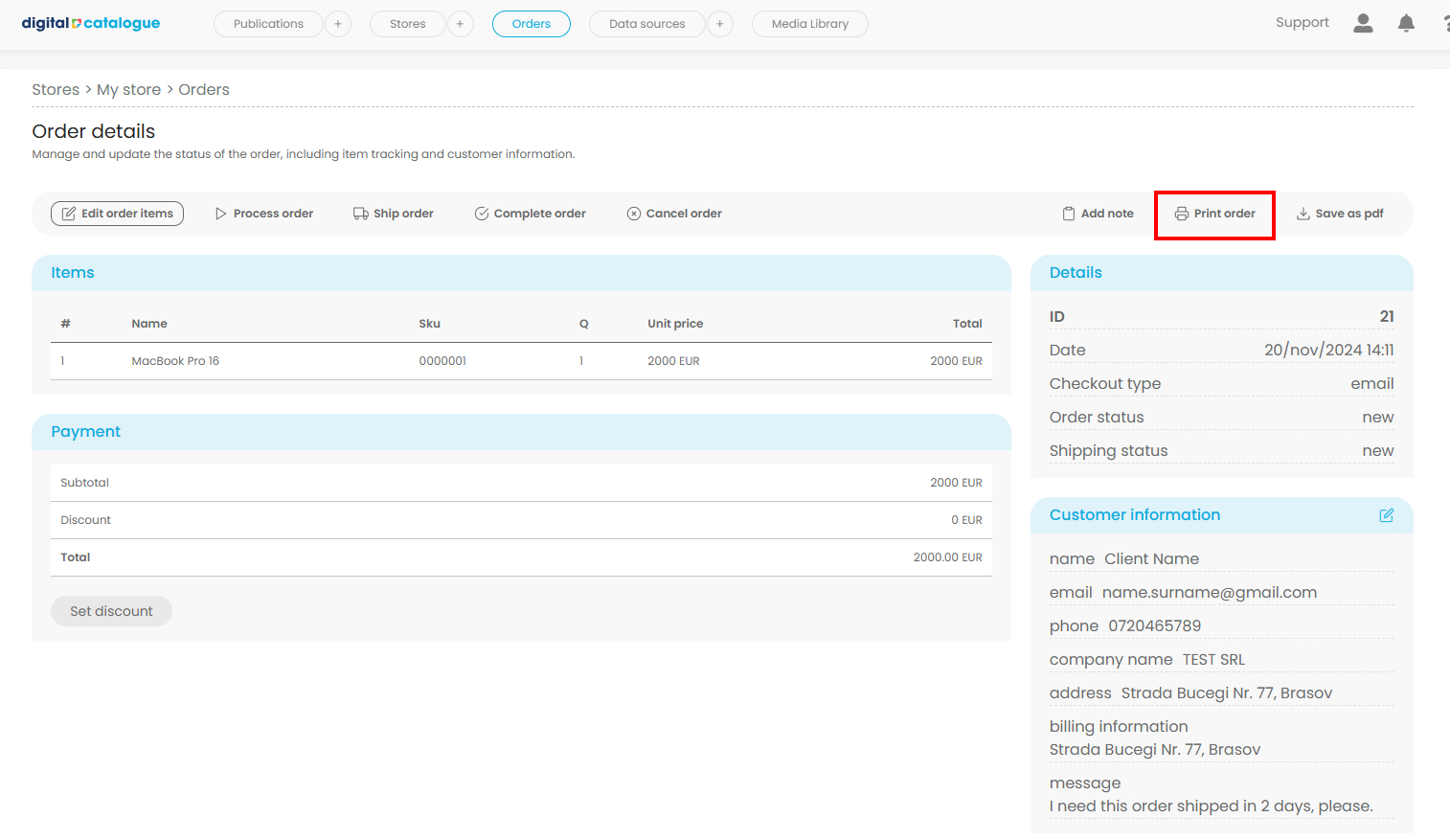
-
Save as PDF.
-
Download the order details as a PDF file for easy sharing, offline access, or documentation.
-