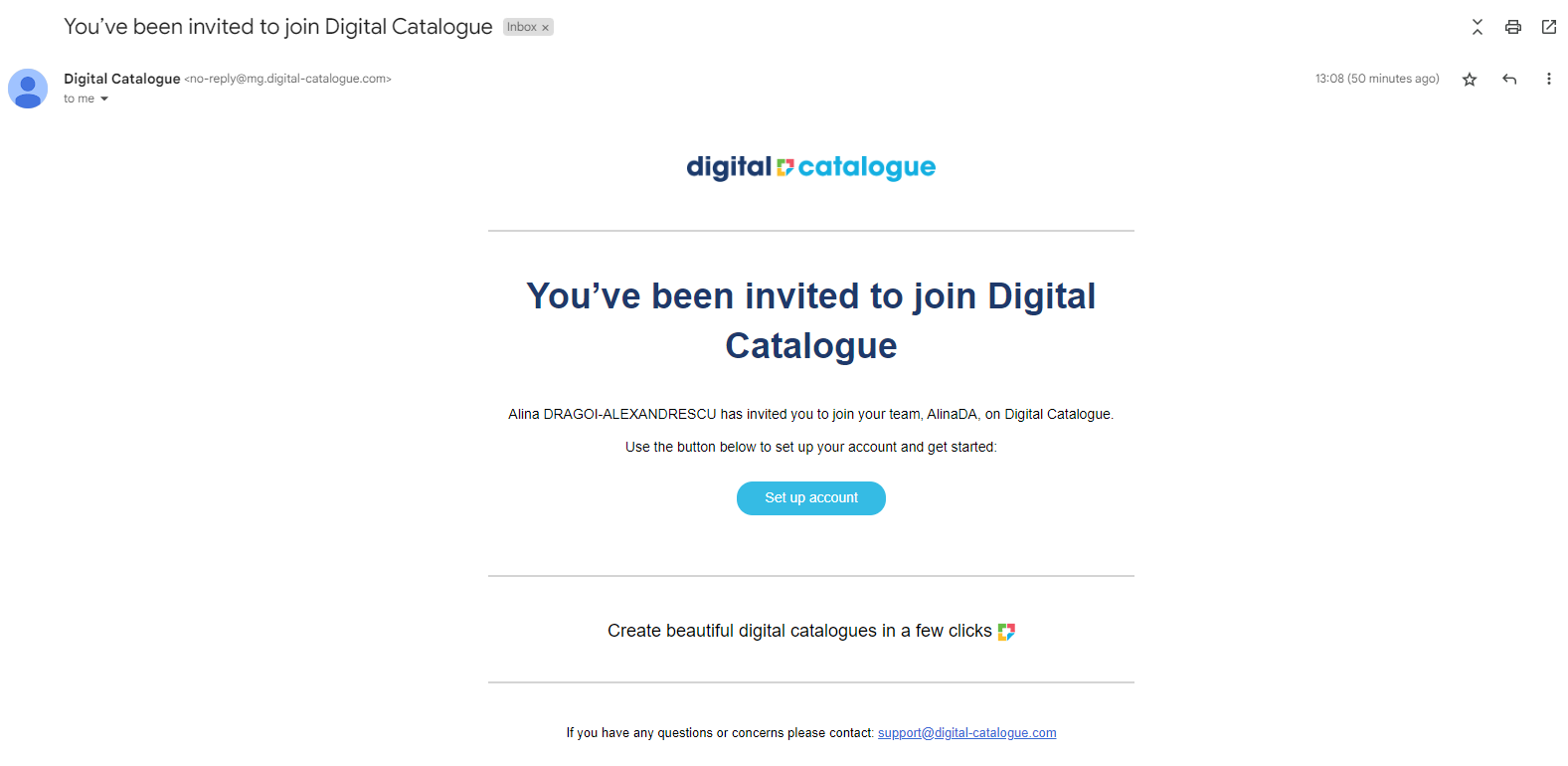Adding & managing team members
Invite and manage people in your team. We'll ask new users to enter their personal details when they sign up.
1) Go to "Your Profile" in the right side menu. In the left side panel click on "User management".

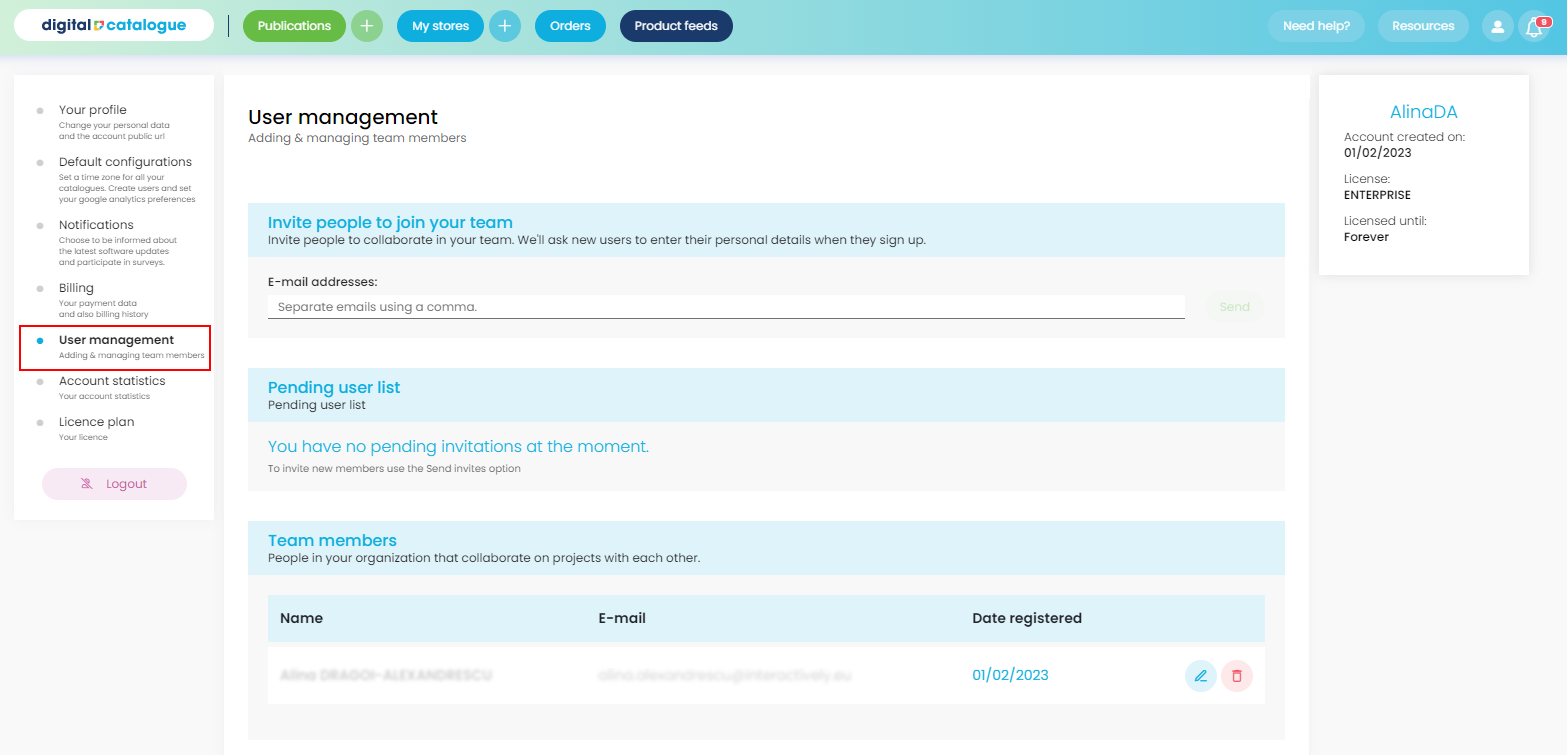
2) To invite a new team member, add their email address inside the input. Separate emails using a comma. Click on "Send".
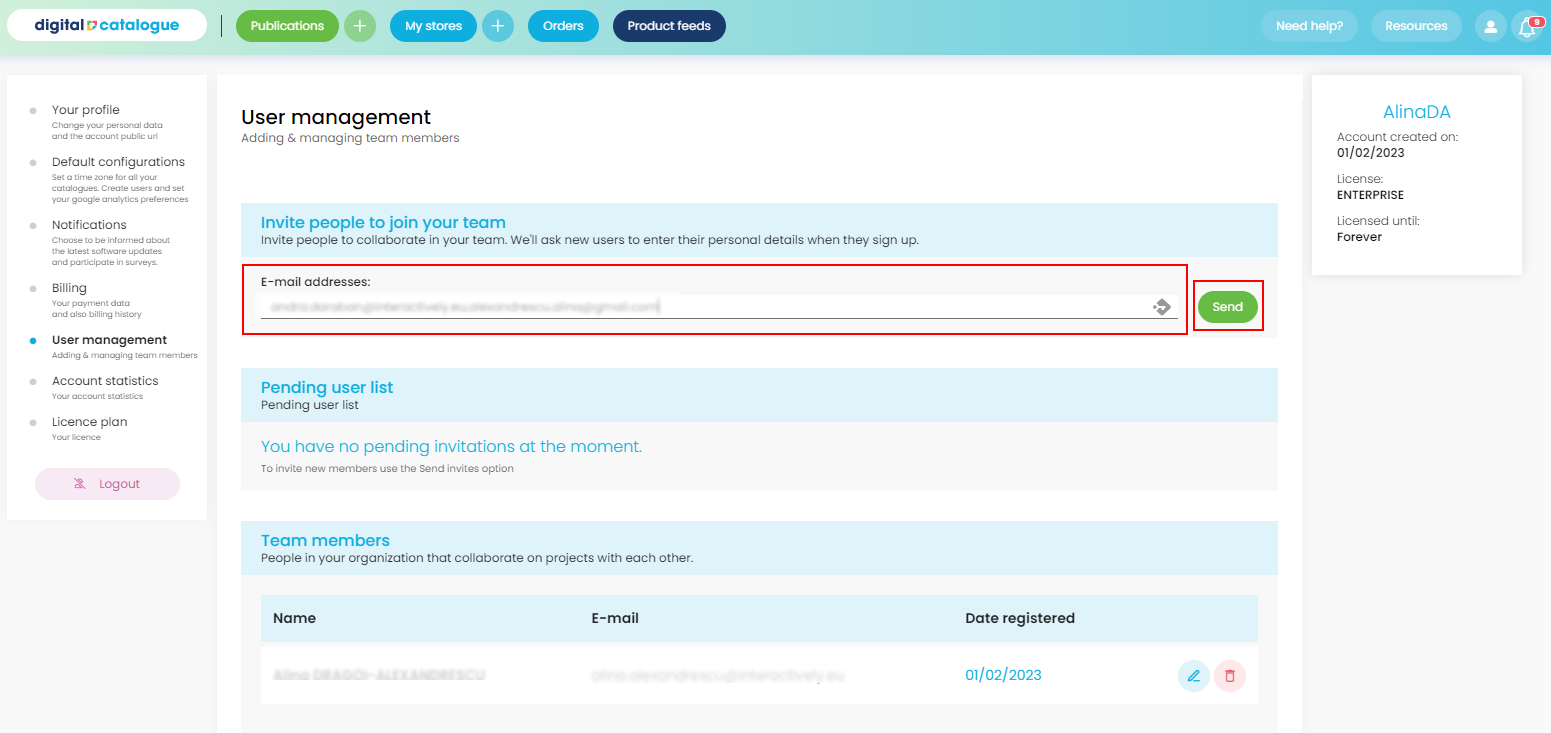
3) Once the invitation has been sent, the list of invited users will be available in the "Pending user list" section.

4) In the "Pending user list" section you can manage the invitations you sent. Your available options are:
- Copy the invitation link
- Resend the invitation
- Cancel the invitation
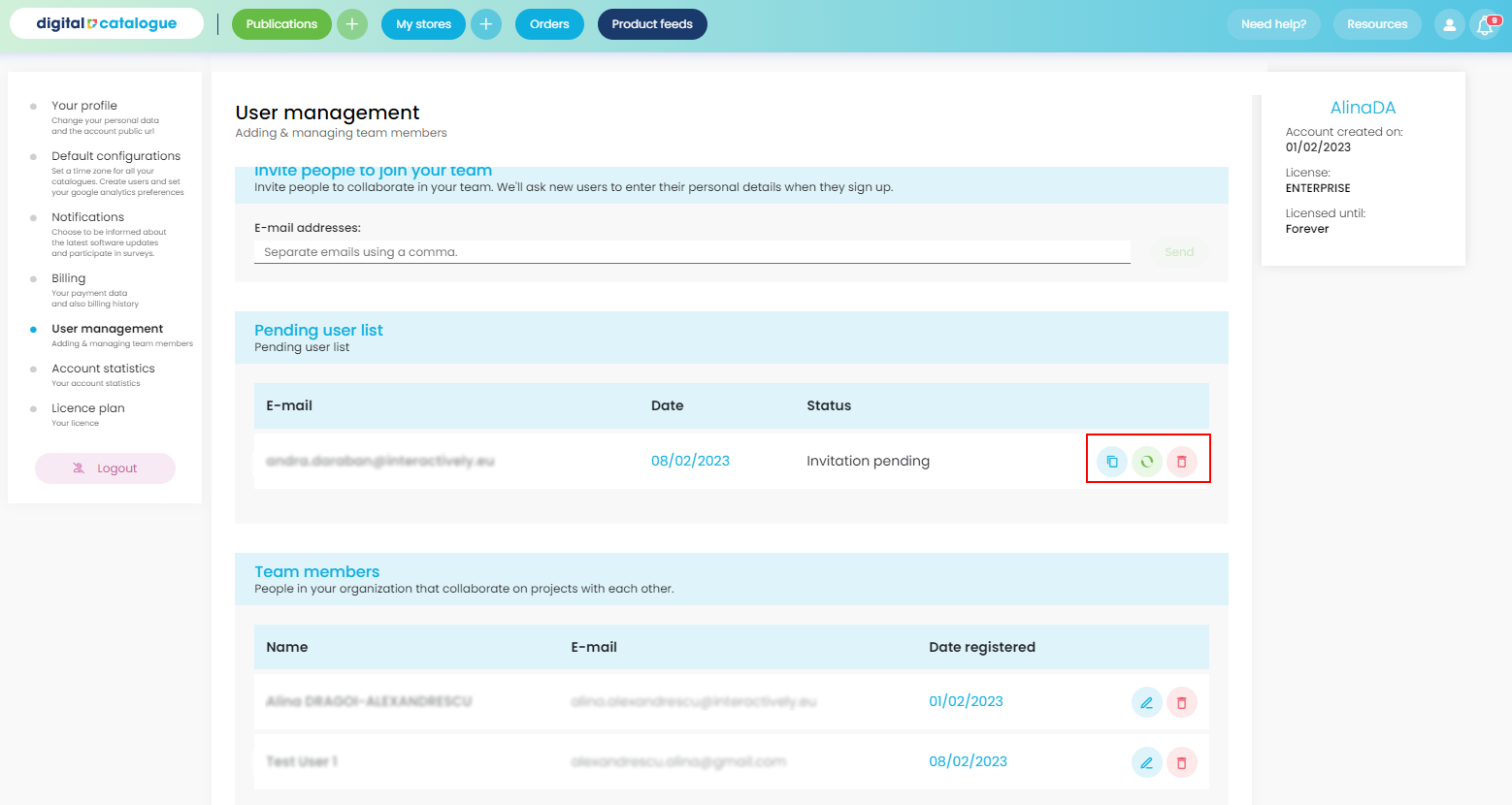
5) Once a user accepts the invitation, you will see him or her in the "Team members" section.
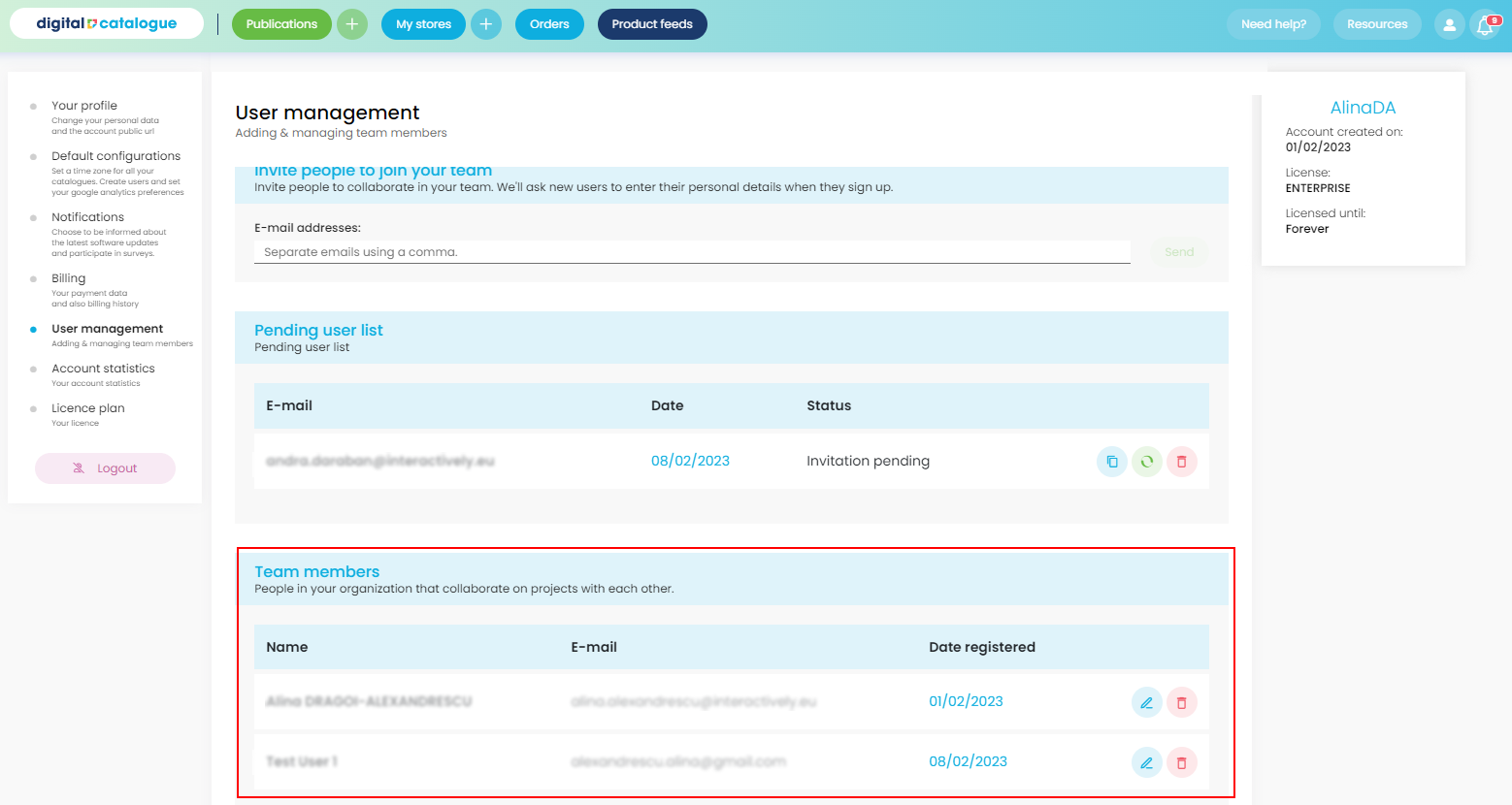
6) In the "Team members" section you can manage your members. Your available option is:
- Delete member
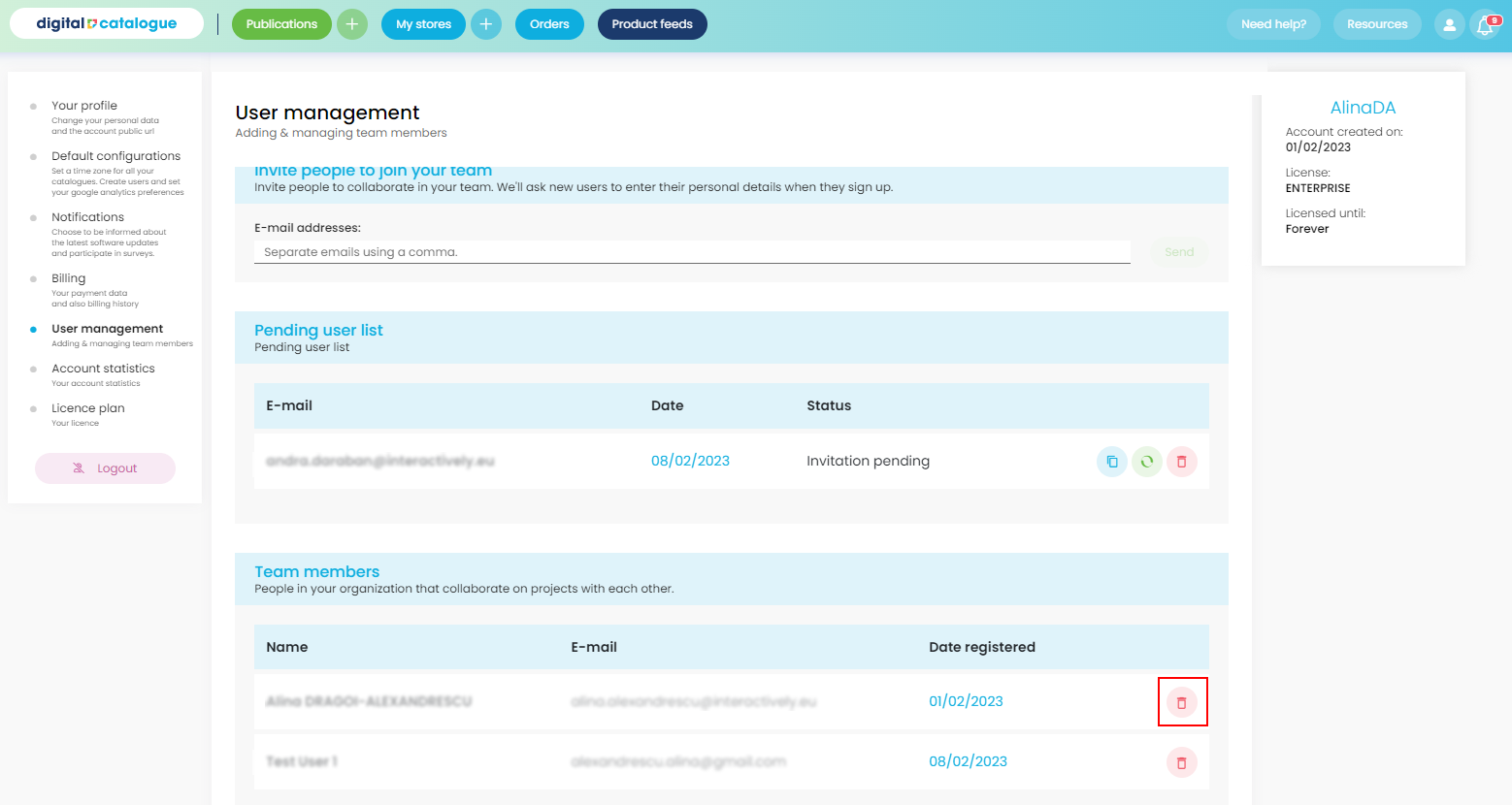
7) Once you send an invitation, the user will receive an email with details to set up the account.