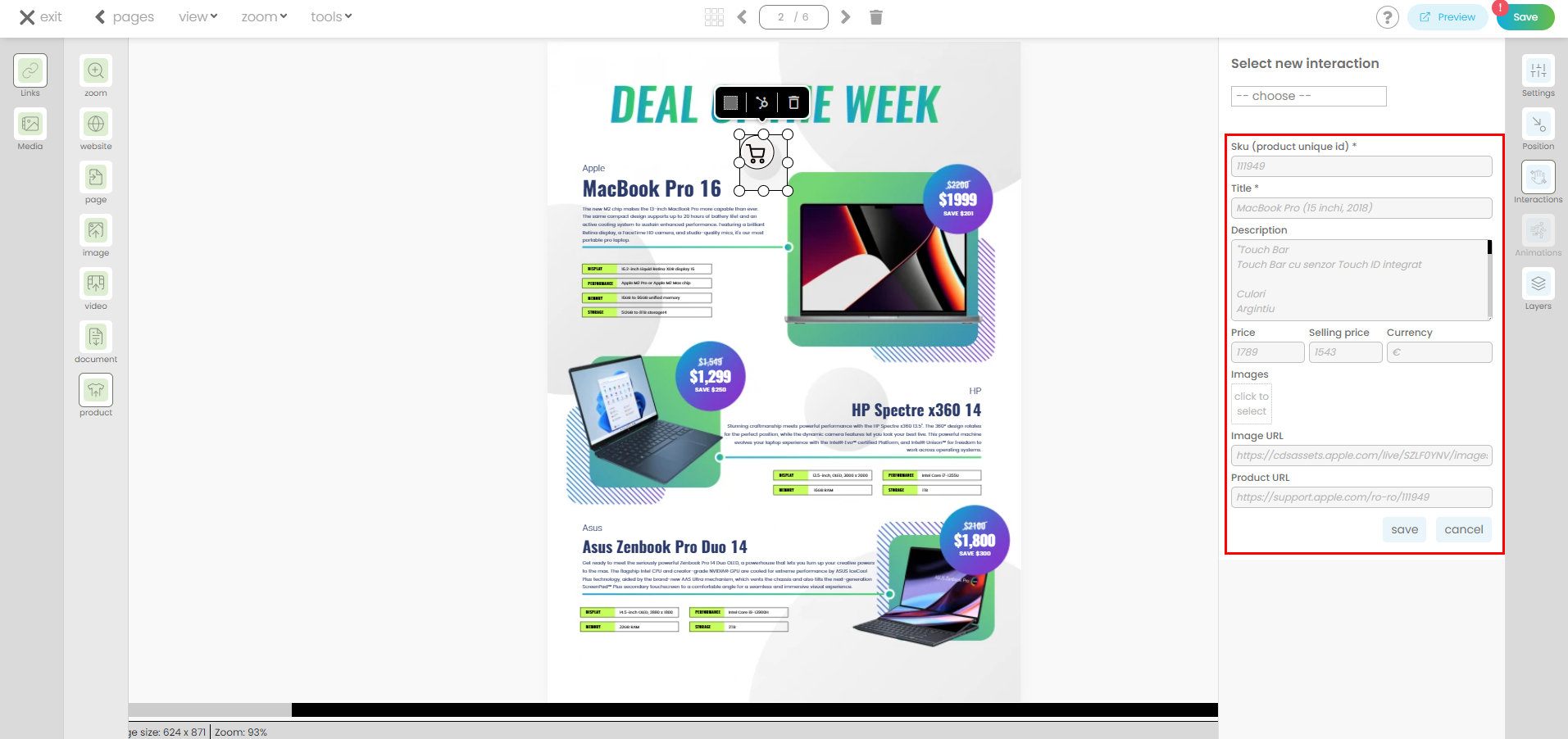How to manually add product information directly in the digital catalogue
Insert details about products without the need for a feed file or API integration. Instead, you simply add the relevant information, such as product name, description, pricing, and any other necessary details, into designated fields within the CMS. This streamlined process eliminates the dependency on external sources, making it easier and more efficient to manage product information within the system.
This feature is available in the following license plans: DESIGN, SELL.
You have the flexibility to utilize both features simultaneously: you can manually add product information while also connecting a feed file via CSV or API integration if needed. This versatility allows for greater customization and adaptability to your specific requirements.
Interested to see how it can work for you? Let's explore!
First access your Digital Catalogue.
Go to the left-side panel and click on Content.
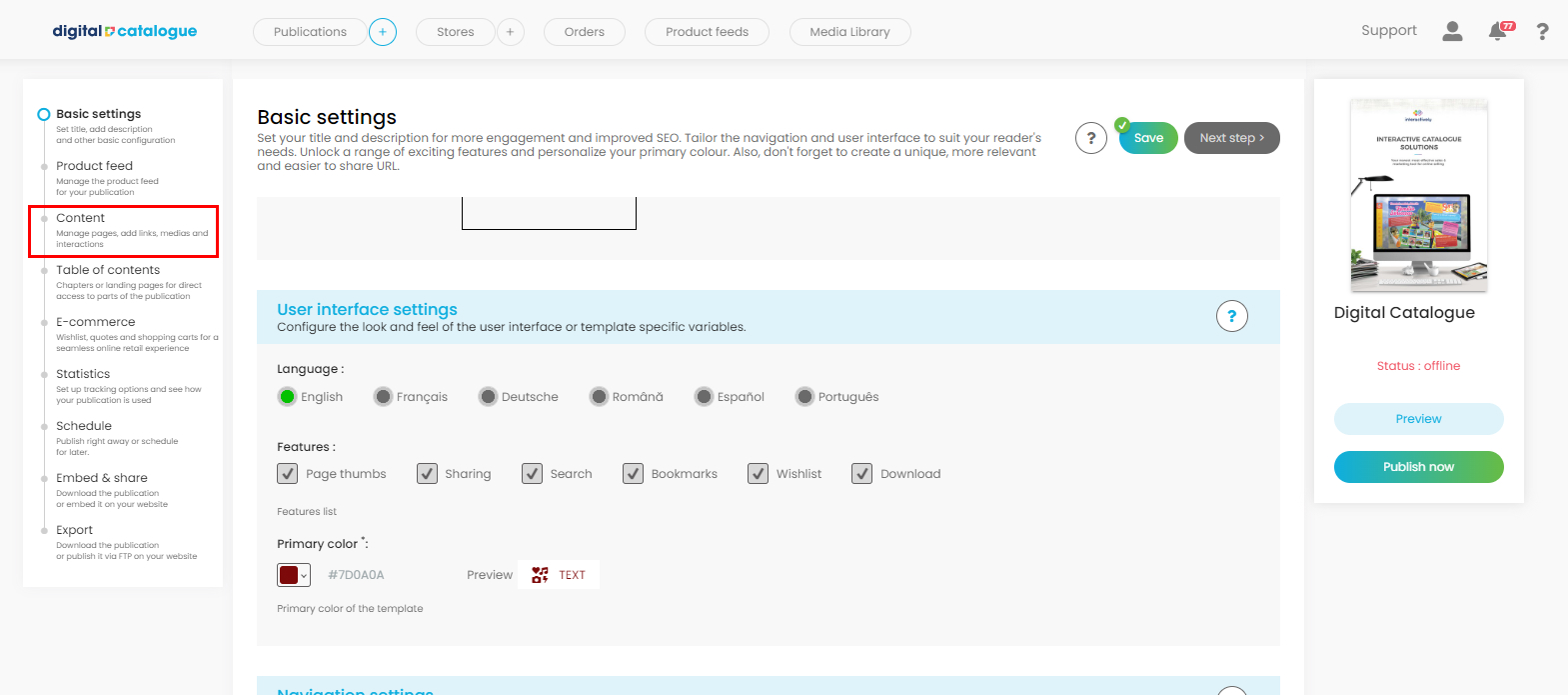
You will be redirected to the list of pages from your Digital Catalogue. Click directly on the page or click on the 'edit' icon from the bottom menu. You will then enter the Links and Media section.
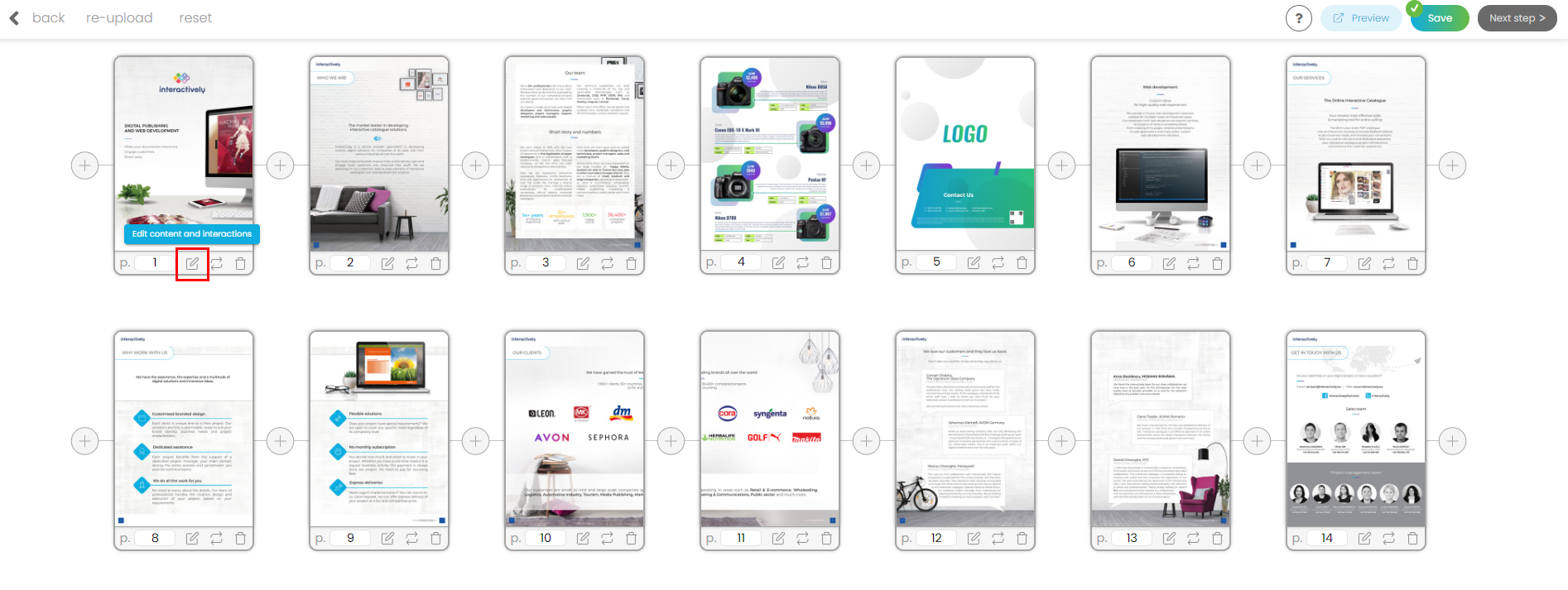
In the Links section from the left-side panel you will find a list of all the available interactions. Click on Product, create a hotspot and start adding relevant information in the popup on the right-side. Once you are ready click Save.
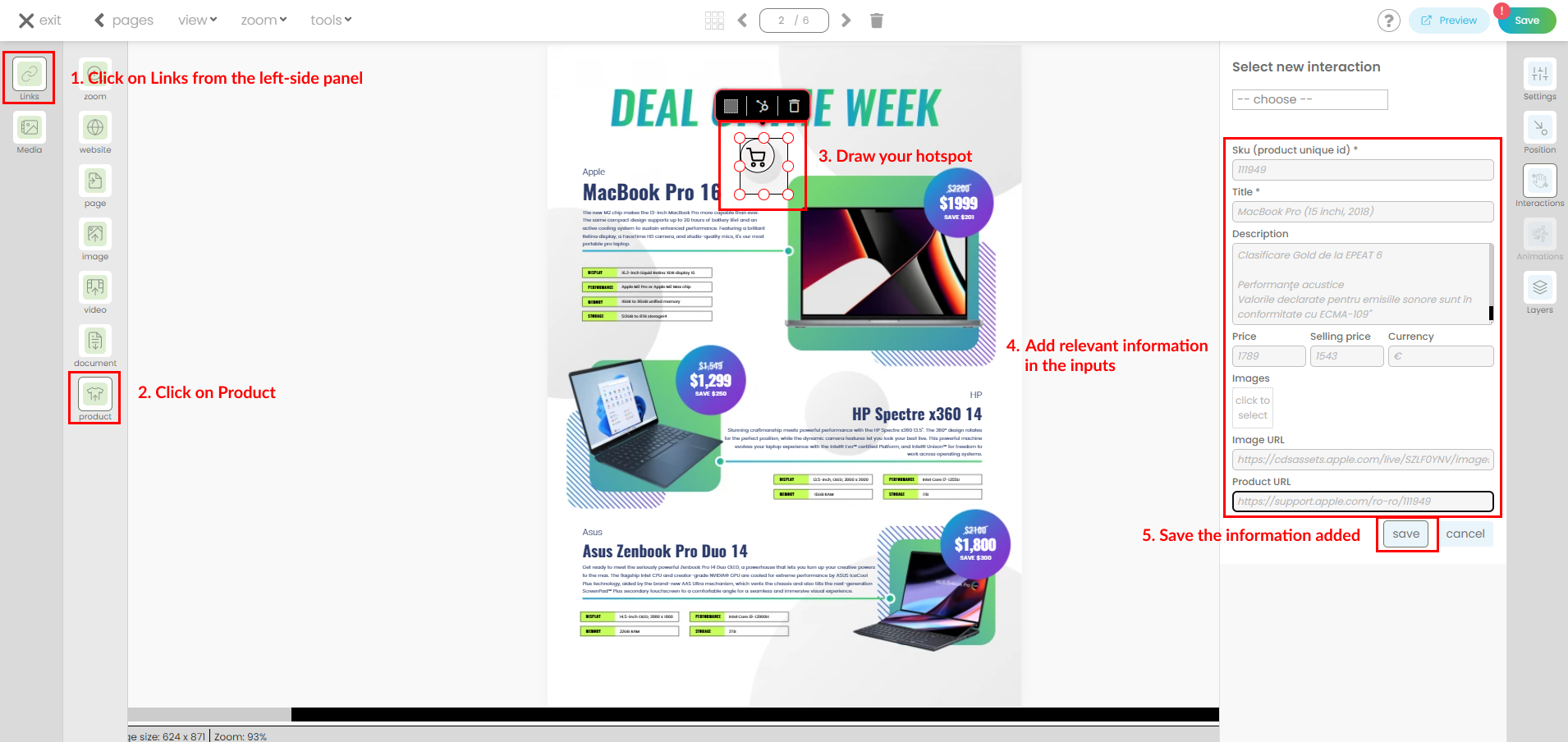
Make sure you save all your work before checking in preview mode.
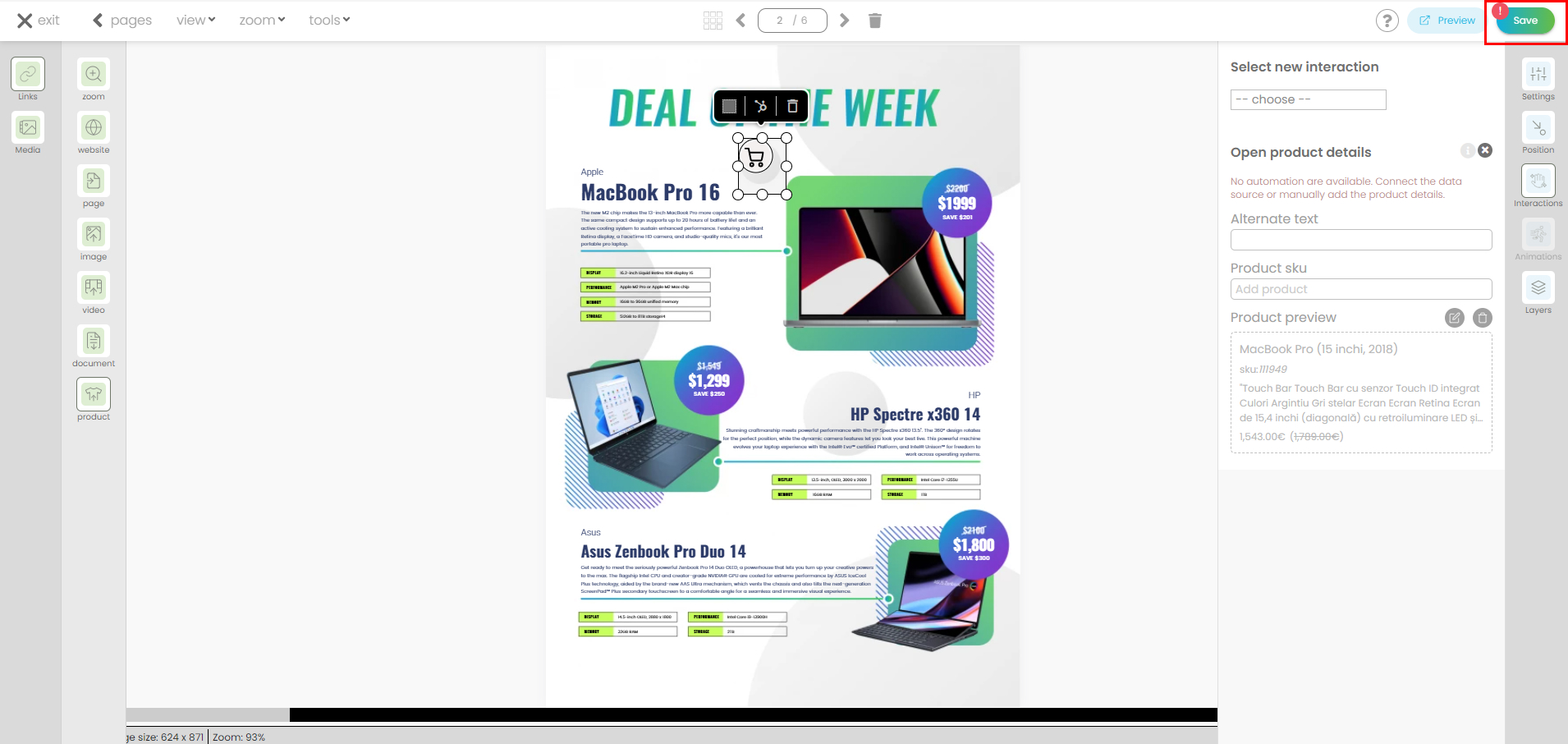
Your product is now set up.
How to edit a manual product.
Once a product is set up manually, it can be edited directly within the CMS interface. However, if you also have a feed file attached, you'll only be able to edit the information for the products that are set up manually within the CMS. Products imported through the feed file will retain their original data and can only be modified through updates to the feed file or API integration.
Click on the "edit" button from the product preview panel.
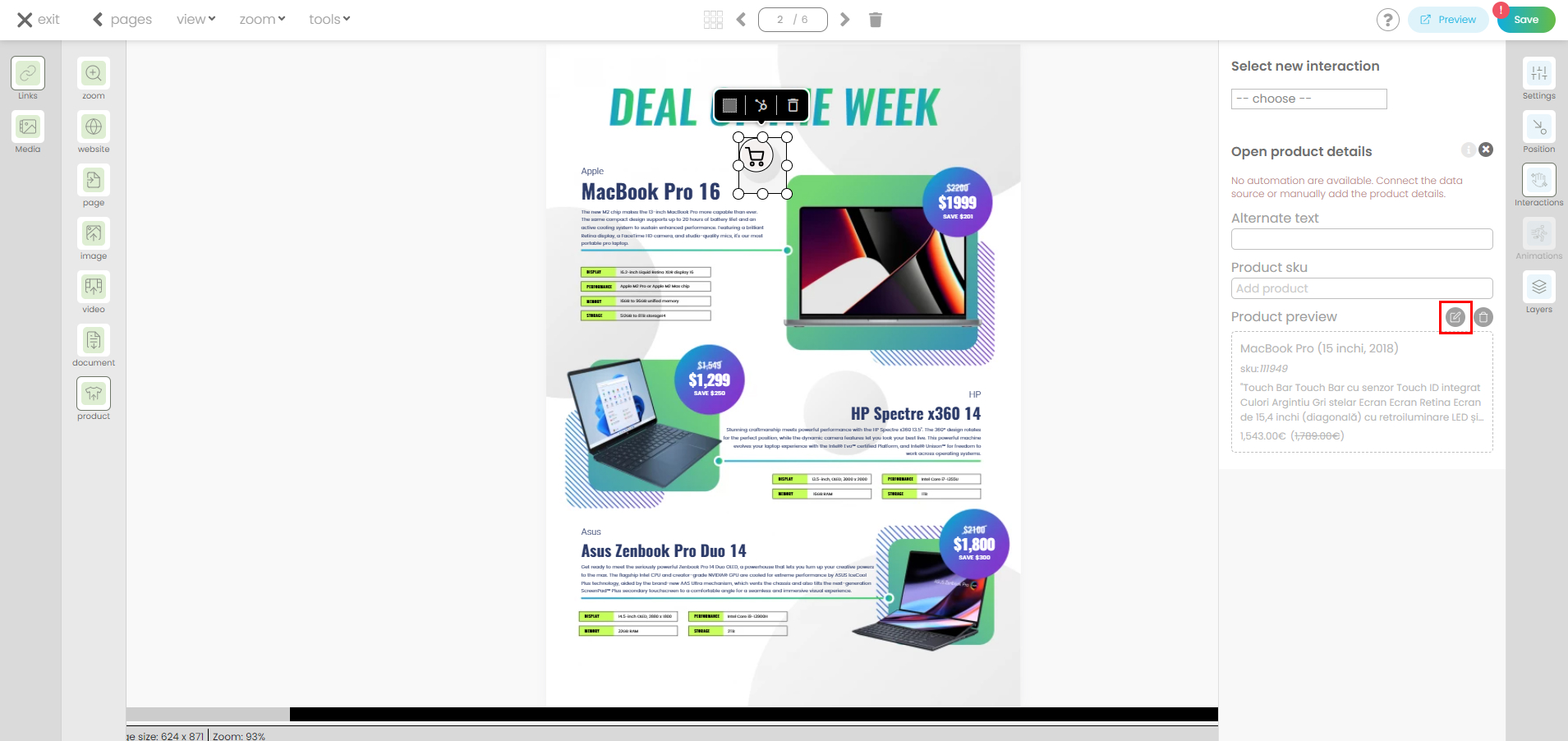
Edit the information from the inputs then save changes.