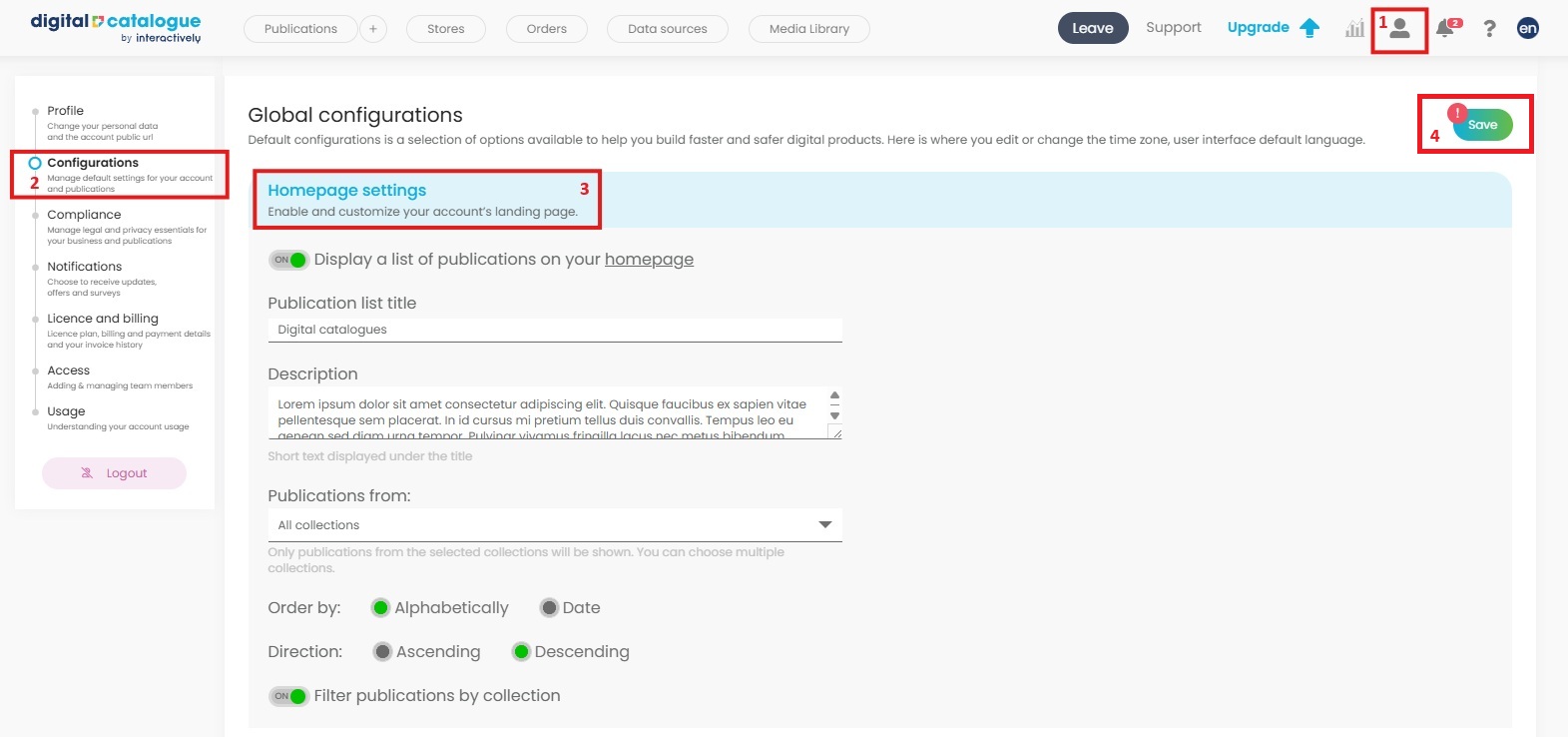How to enable a Digital Library (Landing Page)
Create a branded, user-friendly landing page that showcases your brochures, catalogs, flipbooks, and other publications - all in one place. This feature is available starting with the Advanced license.
Step 1: Open Profile Settings
-
From the top navigation menu, click on Profile Settings.
-
In the left-hand panel, select Configurations.
Step 2: Configure Your Homepage
-
Scroll down to Homepage Settings.
-
Toggle ON the option labeled:
“Display a list of publications on your homepage.” -
Add a title and description for your digital library - make it inviting and informative!
-
Choose the publications you’d like to display. You can select from multiple collections.
-
Set the order of publications:
-
Alphabetically
-
By Date
-
-
(Optional) Toggle ON the option to filter by collection - perfect if you have several brochures or product lines.
-
The logo displayed on your landing page is the one configured in your account settings. If you haven’t uploaded a custom logo yet, the system will display the default Digital-catalogue logo instead.
Need help uploading your logo? Check out our tutorial: [How to Add Your Own Logo].
Step 3: Access Your Digital Library
Once enabled, your Digital Library (landing page) is live.
Click the underlined homepage link to view and share your new branded page.
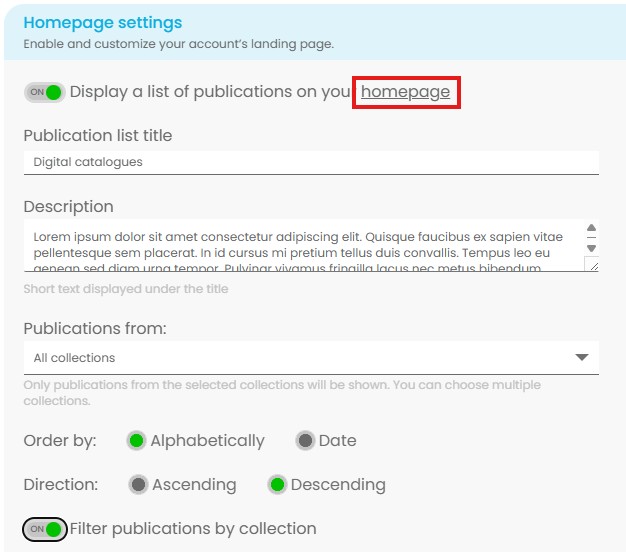
Step 4: Save Your Settings
Don’t forget to hit Save!
You can return and update your homepage settings at any time.